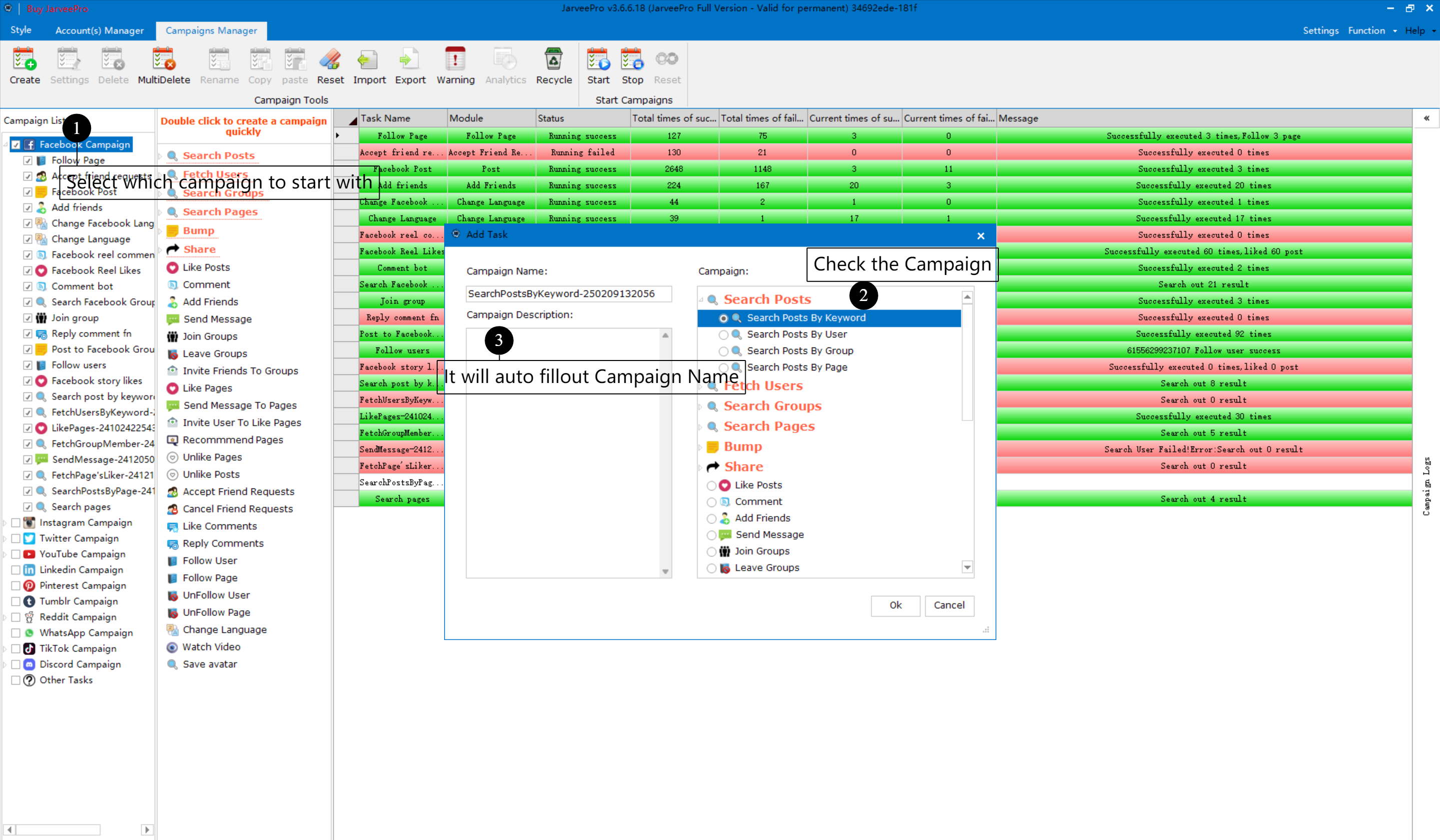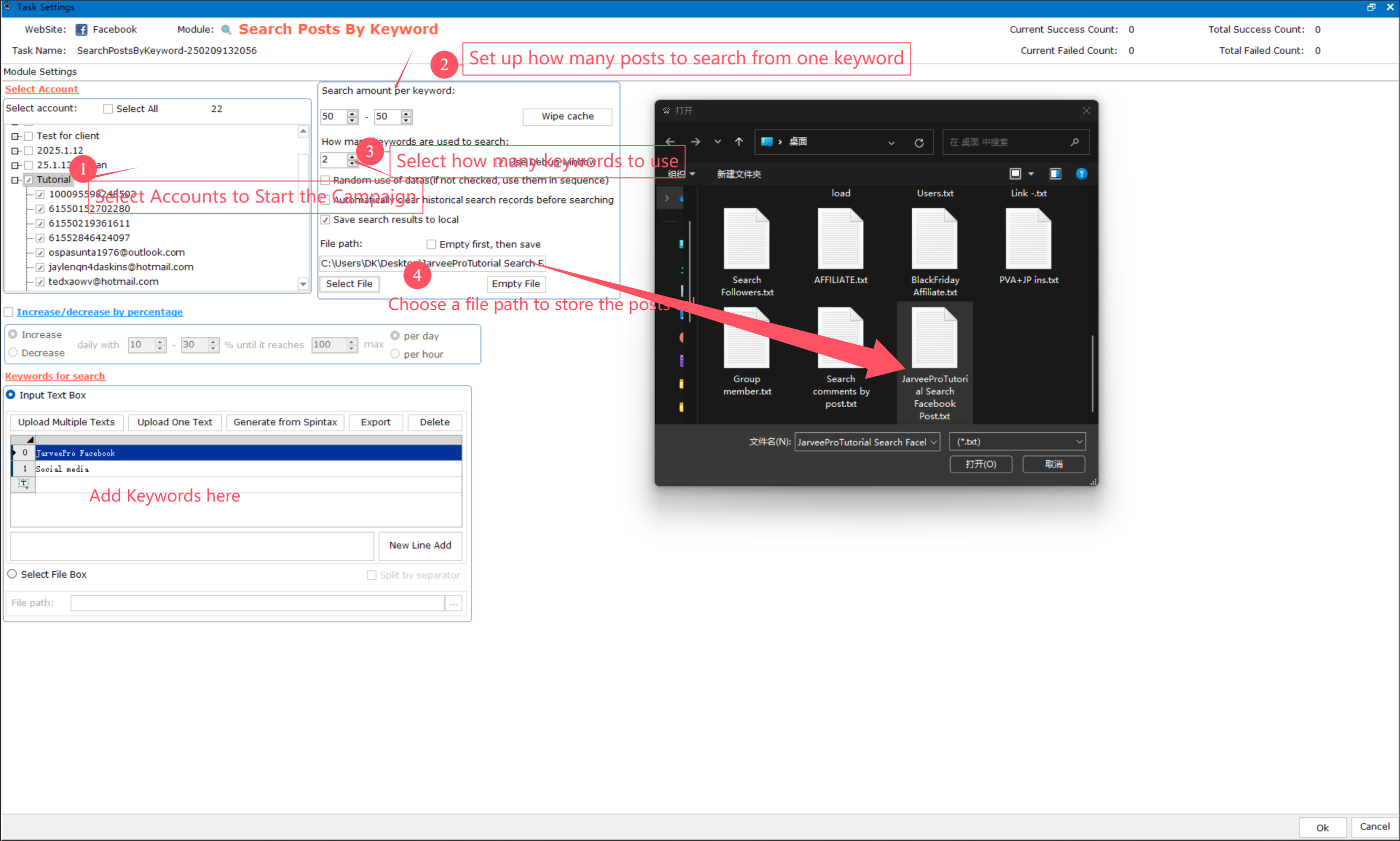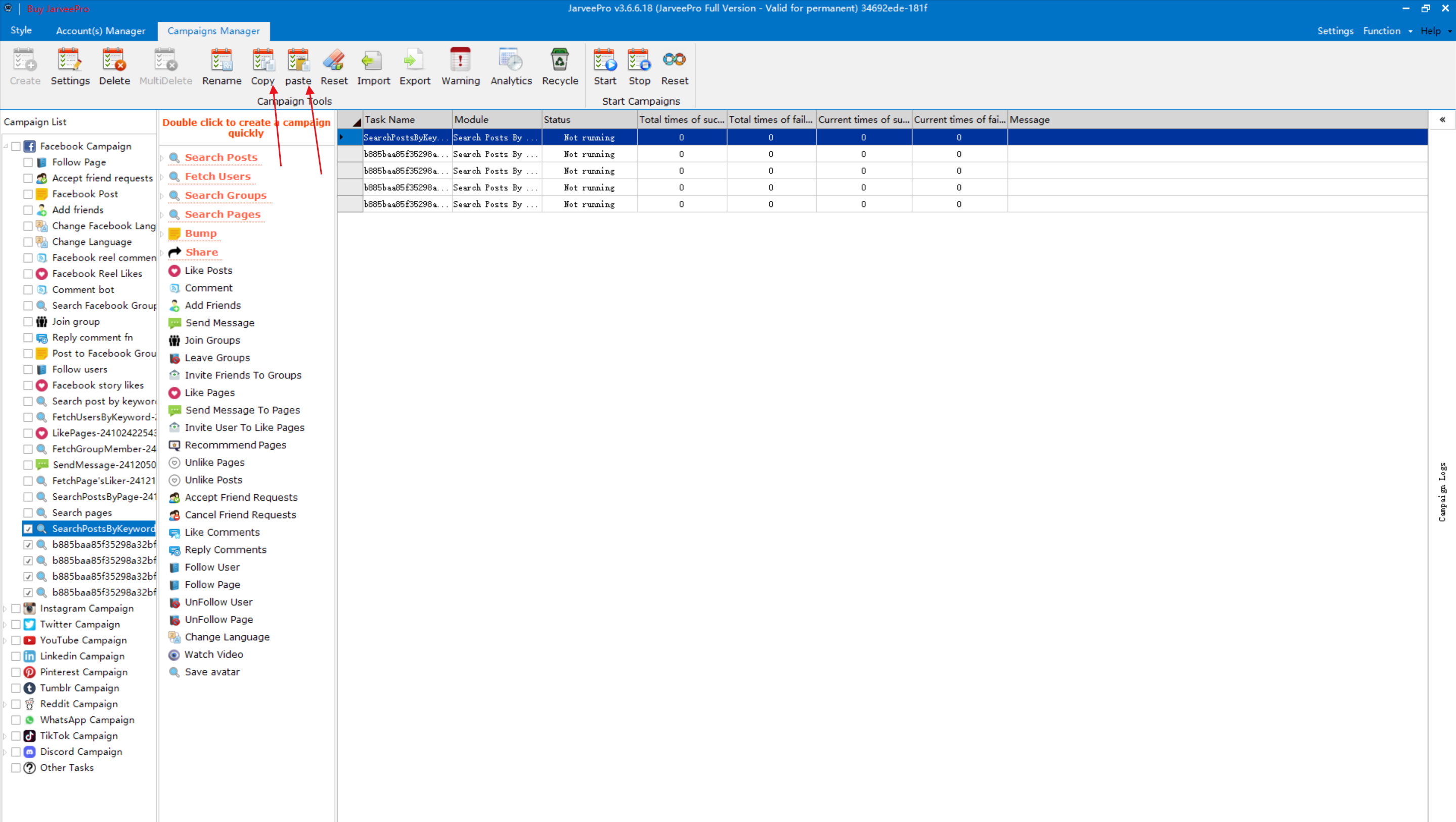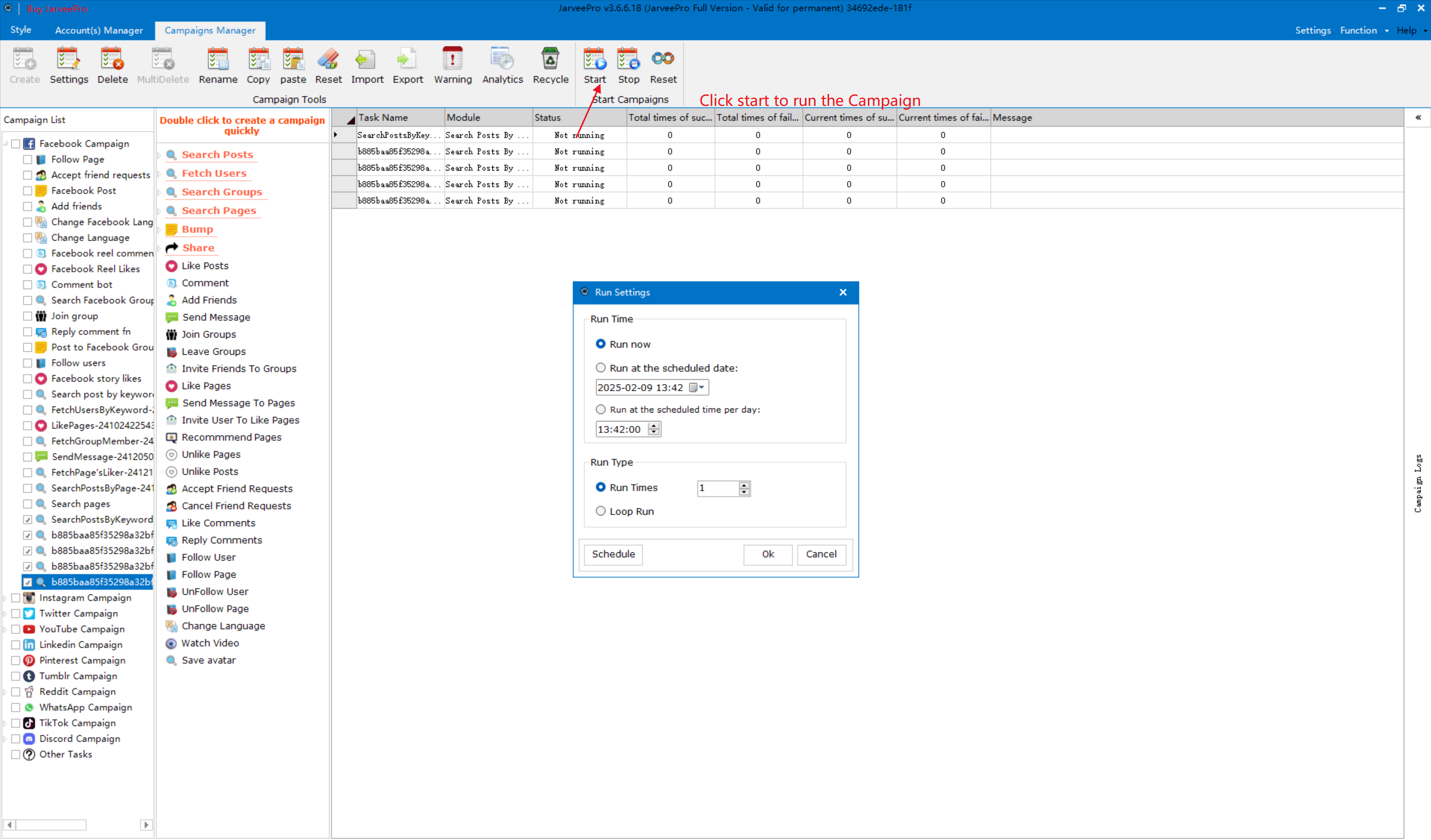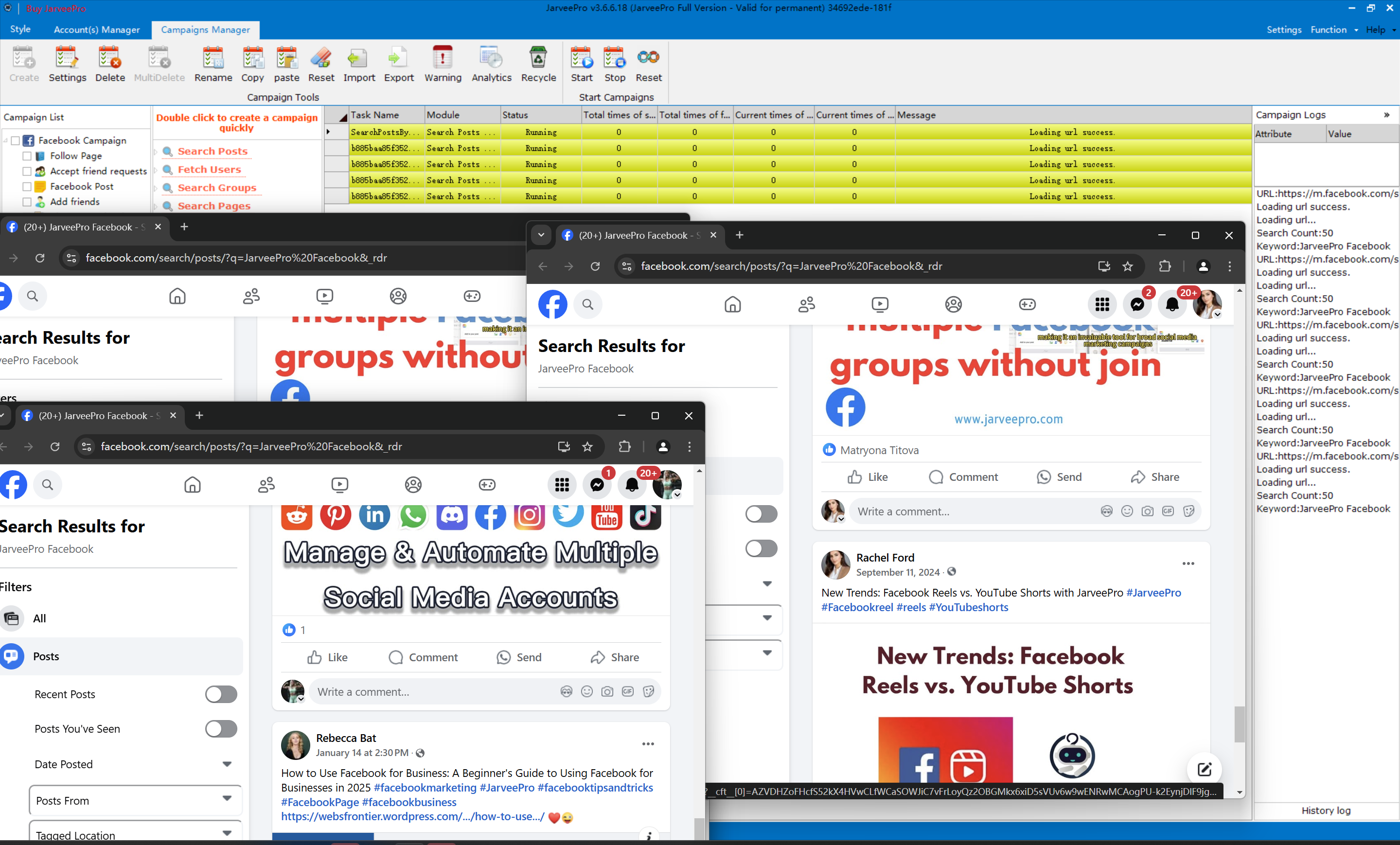Overview
Welcome to the JarveePro Overview Tutorial! This guide will introduce you to the key features of JarveePro. Upon installation and login, you’ll start with the Account Manager tab, where you can add and verify accounts seamlessly. This section allows you to efficiently manage multiple social media profiles.
JarveePro offers powerful automation tools, scheduling, and engagement features to optimize your workflow. Stay tuned as we explore each section in detail to help you maximize the software’s potential.
1: If you want to add Facebook accounts then select Facebook and click Add on the uppper left.
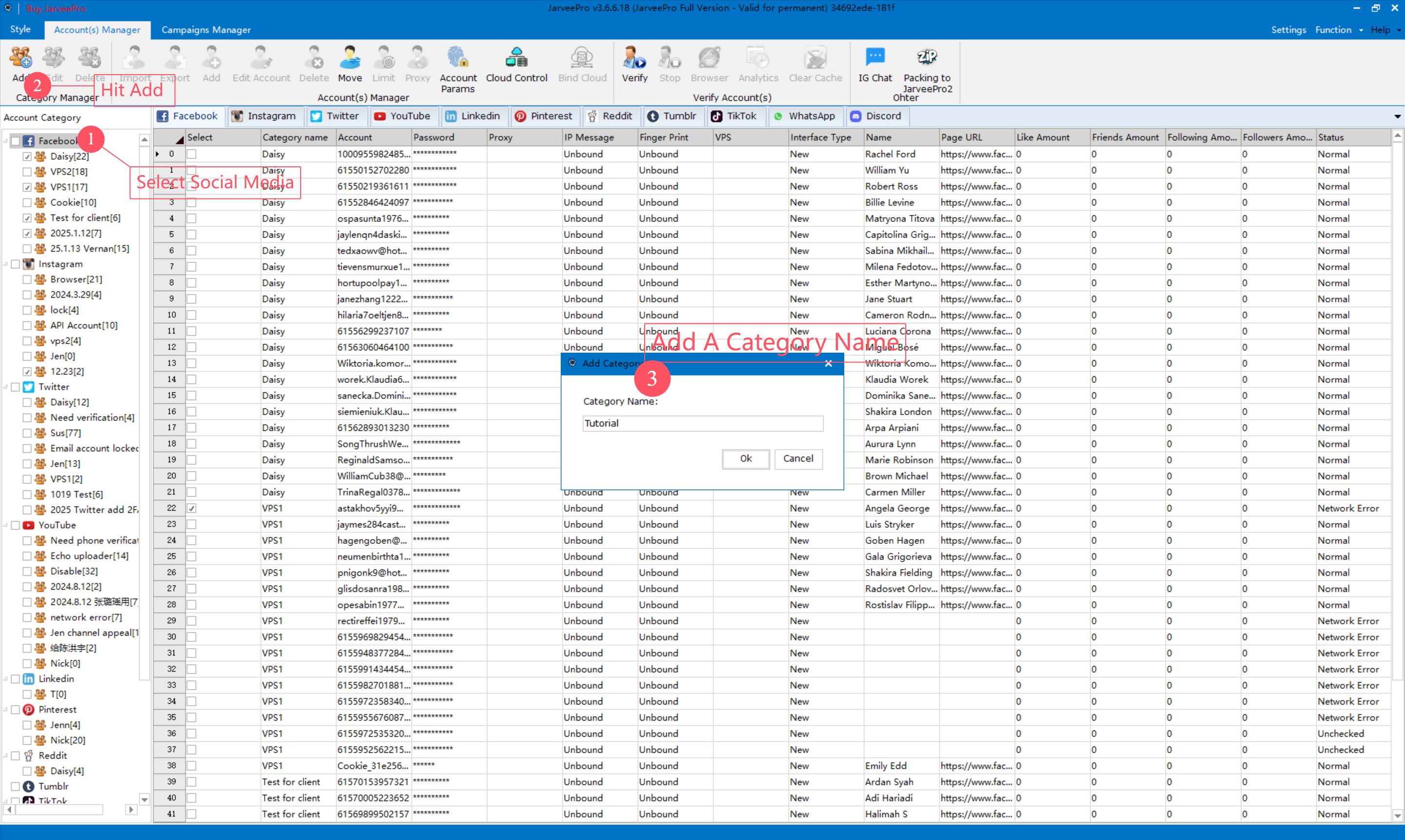
2 Under Category(here it's Tutorial, Click Import or Add
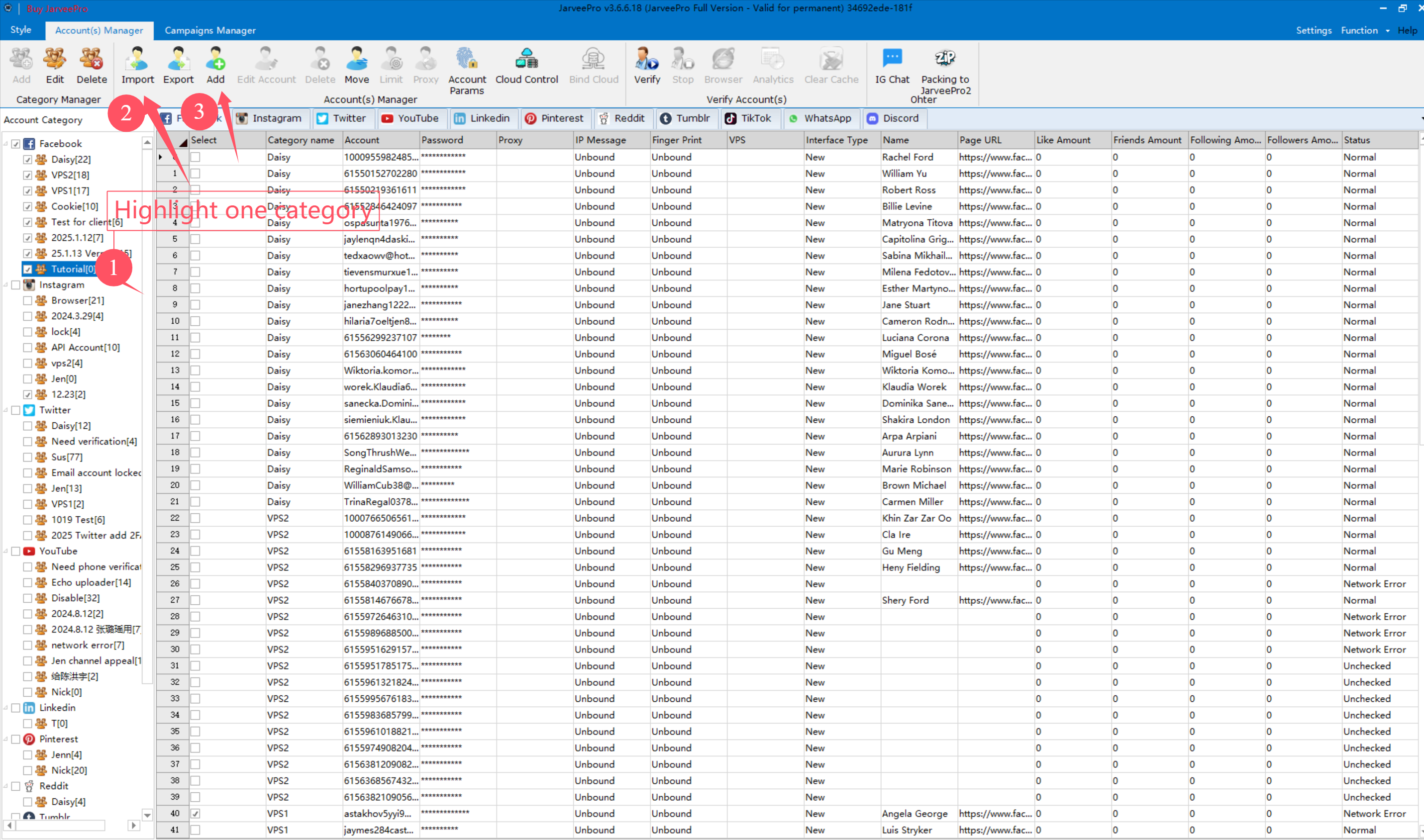
If You go with Import, then Hit Import Format to check and follow the fomat
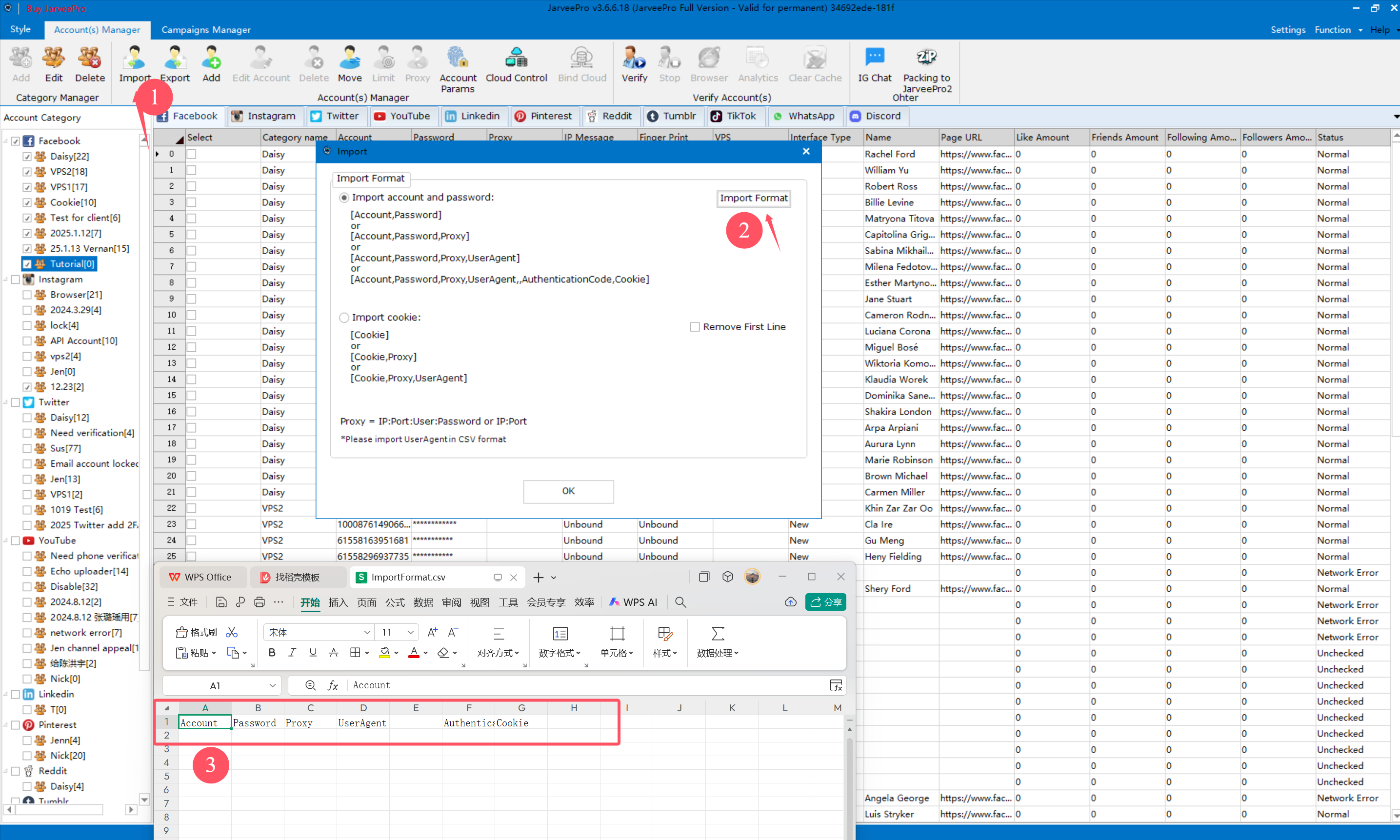
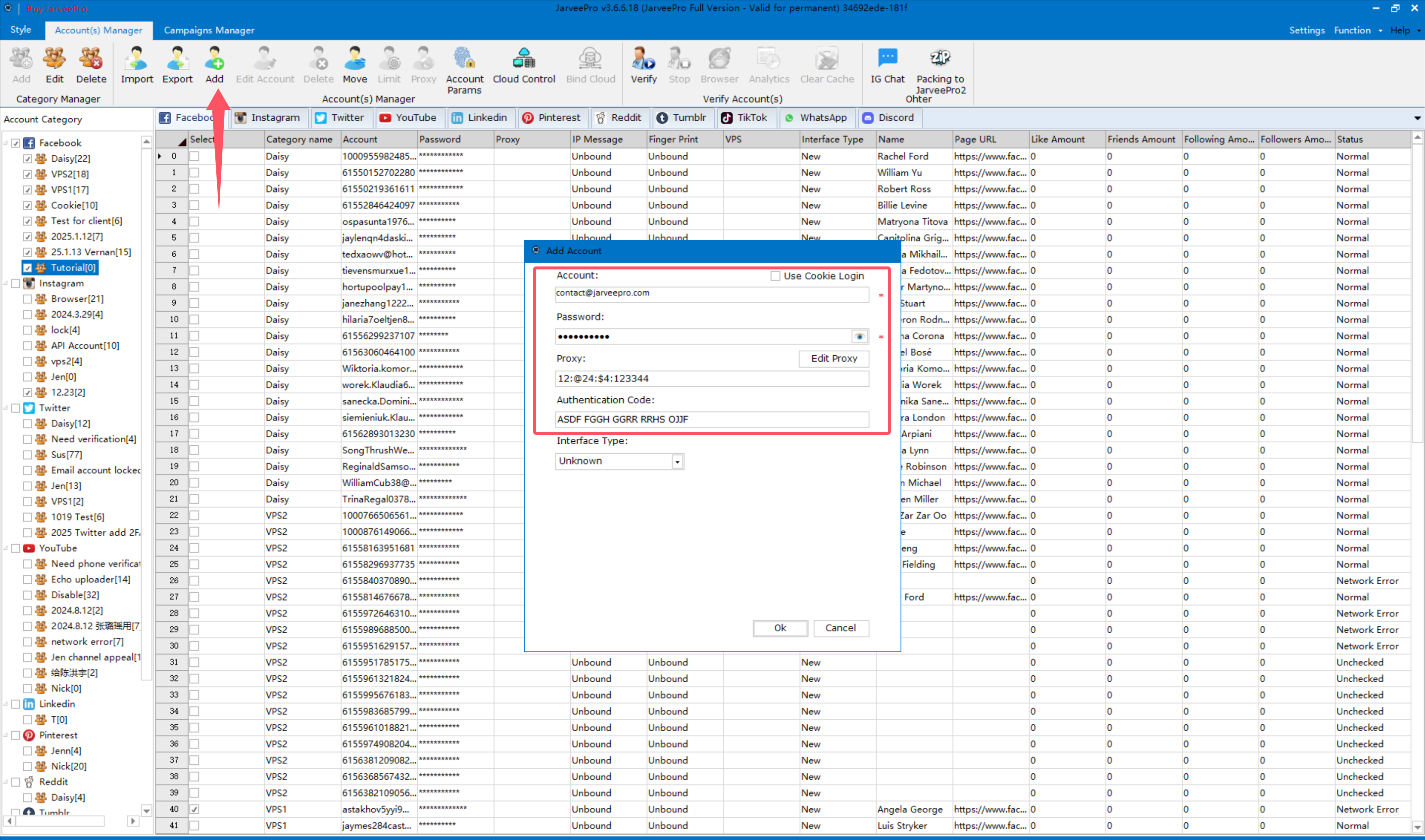
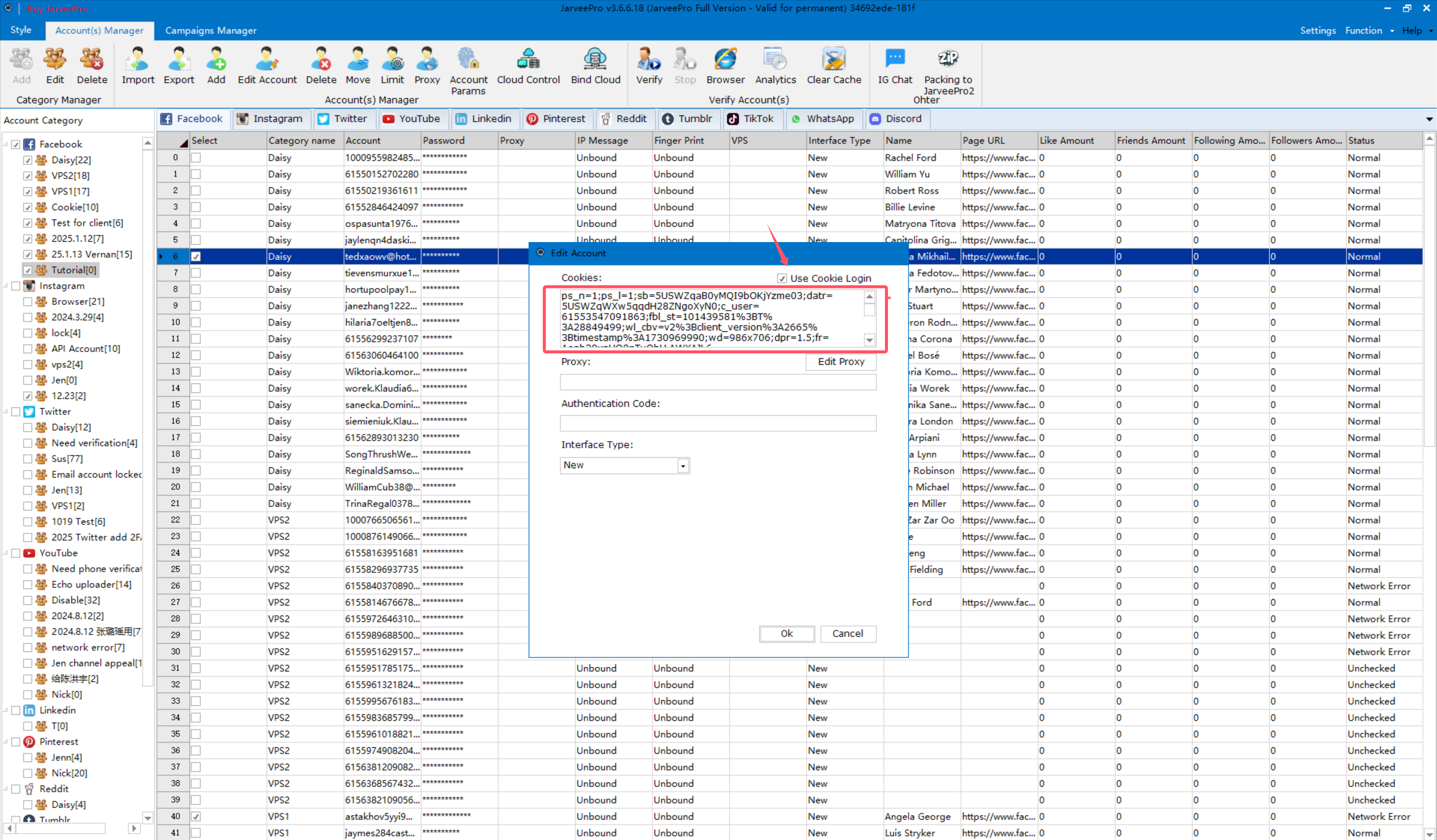
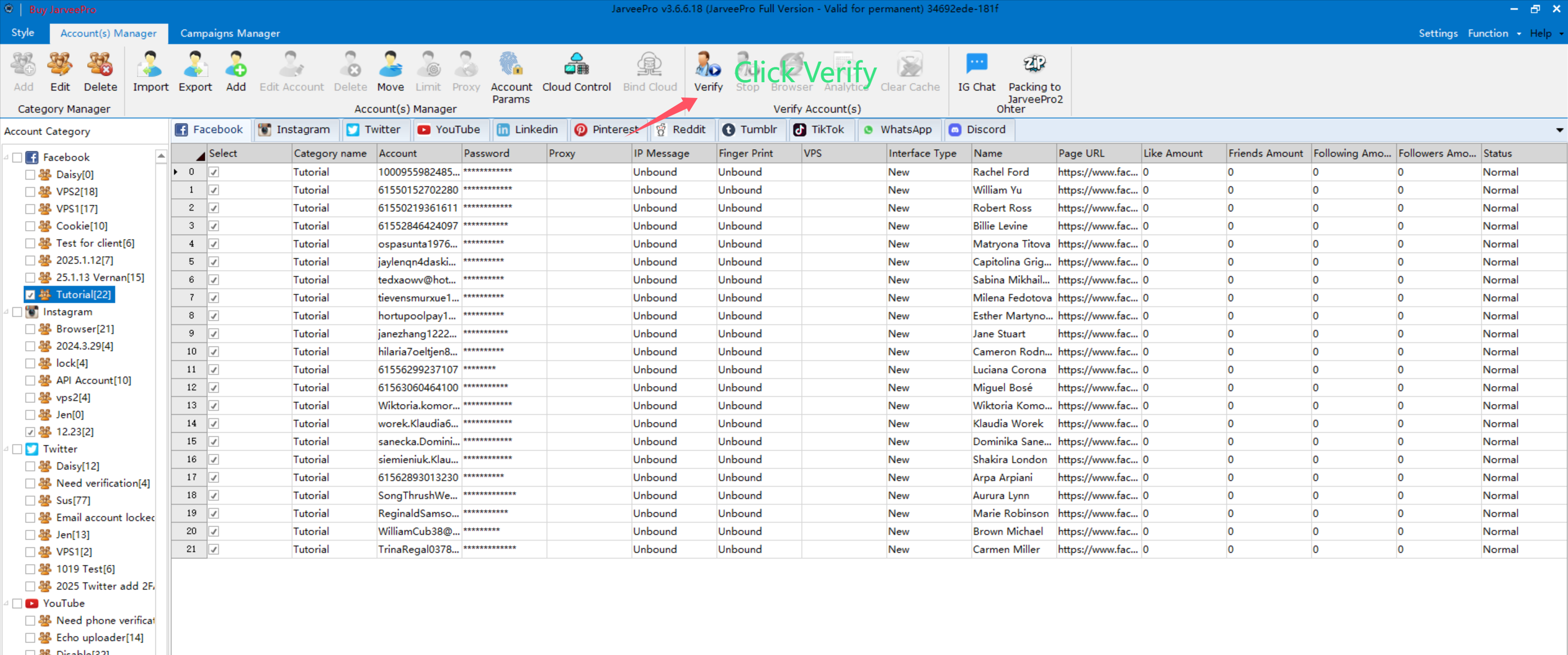
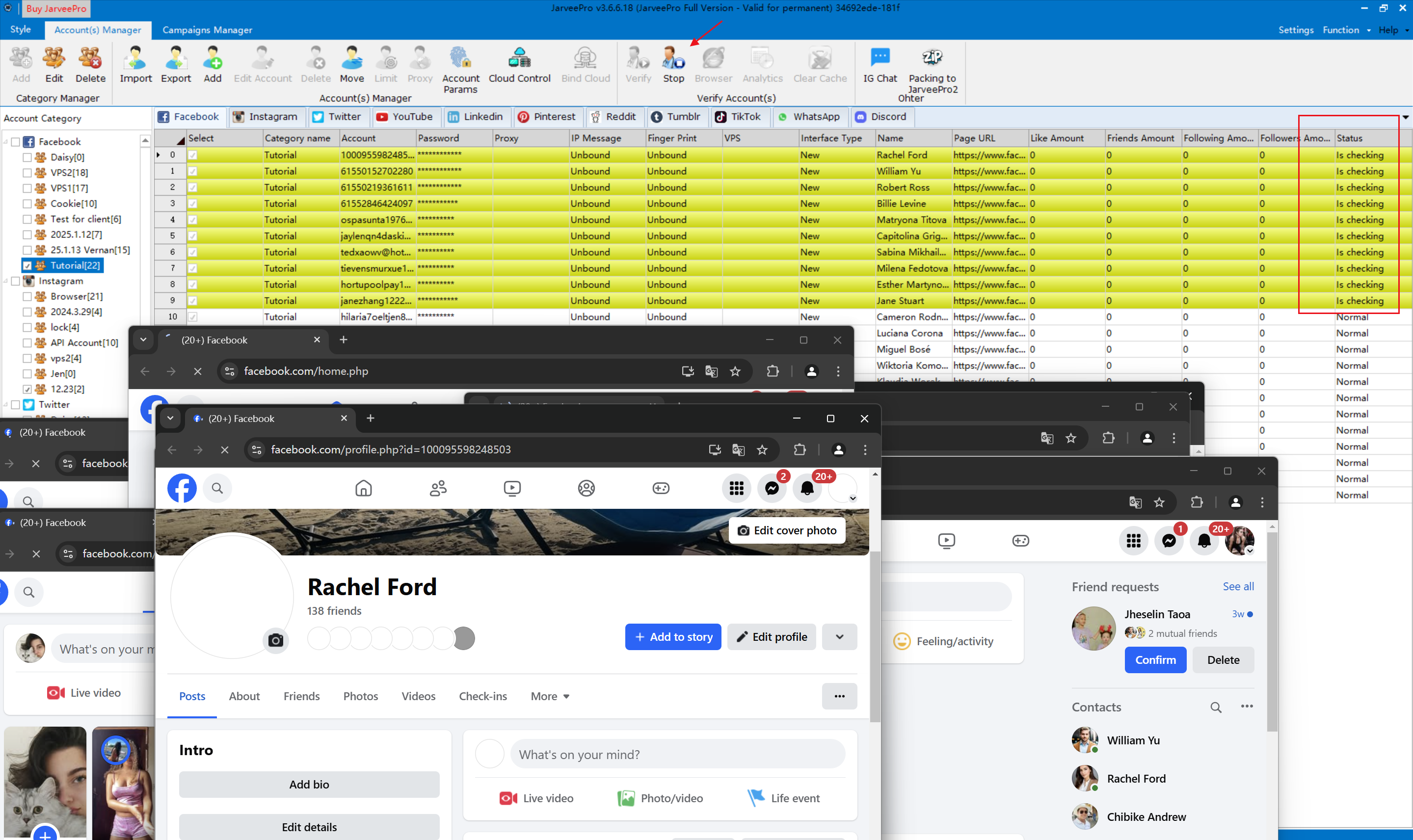
Now we go to Campaign manager which might take a bit to load if you have thousands of campaigns here.
1: Select Which Social Media Campaign to Start with -One click create Campaign