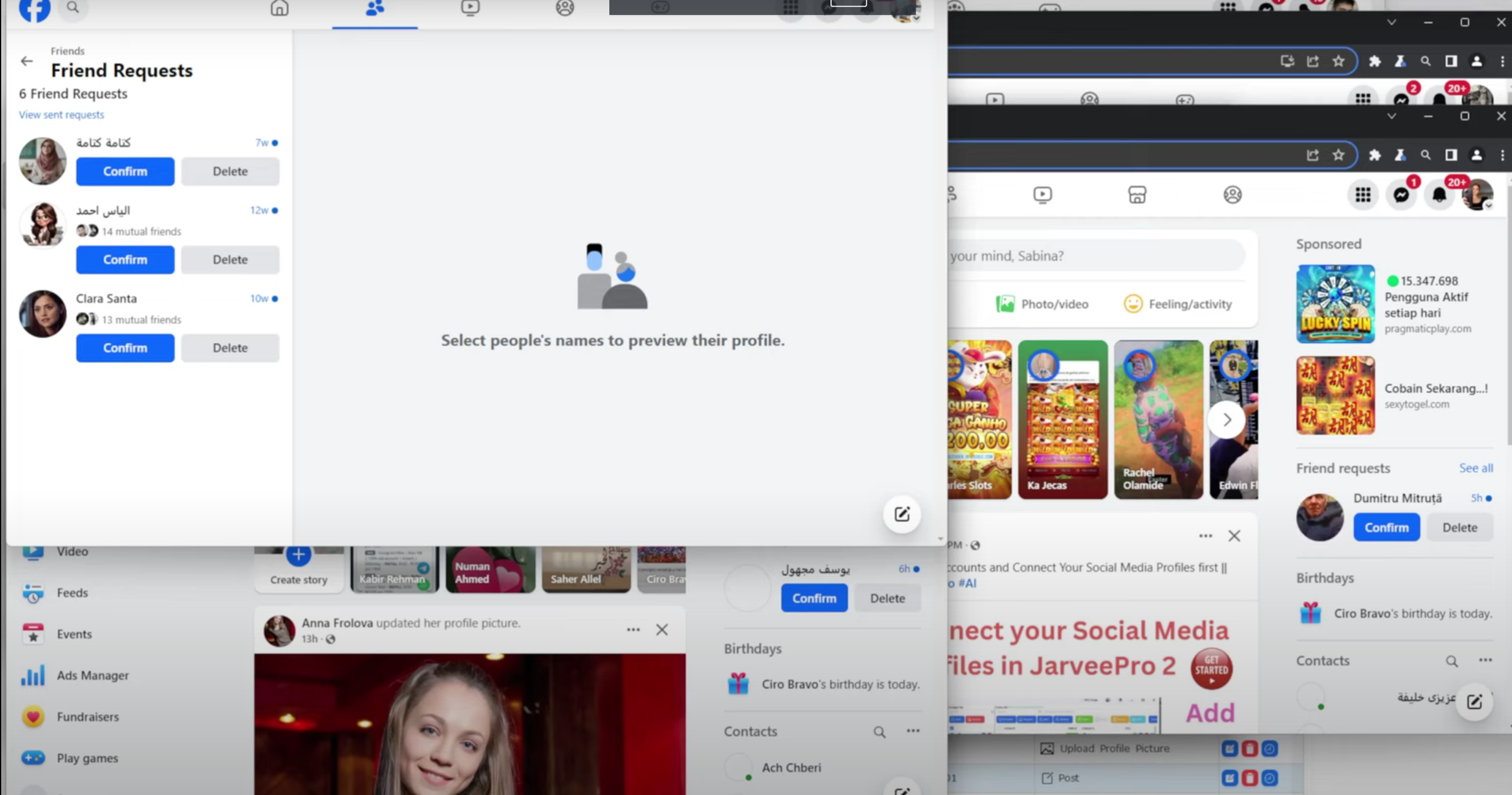Overview
Welcome to the JarveePro Overview Tutorial! This guide will introduce you to the key features of JarveePro. Upon installation and login, you’ll start with the Account Manager tab, where you can add and verify accounts seamlessly. This section allows you to efficiently manage multiple social media profiles.
JarveePro offers powerful automation tools, scheduling, and engagement features to optimize your workflow. Stay tuned as we explore each section in detail to help you maximize the software’s potential.
1: If you want to add Facebook accounts then select Facebook and click Add on the uppper left.

2.If you choose to import, click Import Format to check and follow the format.
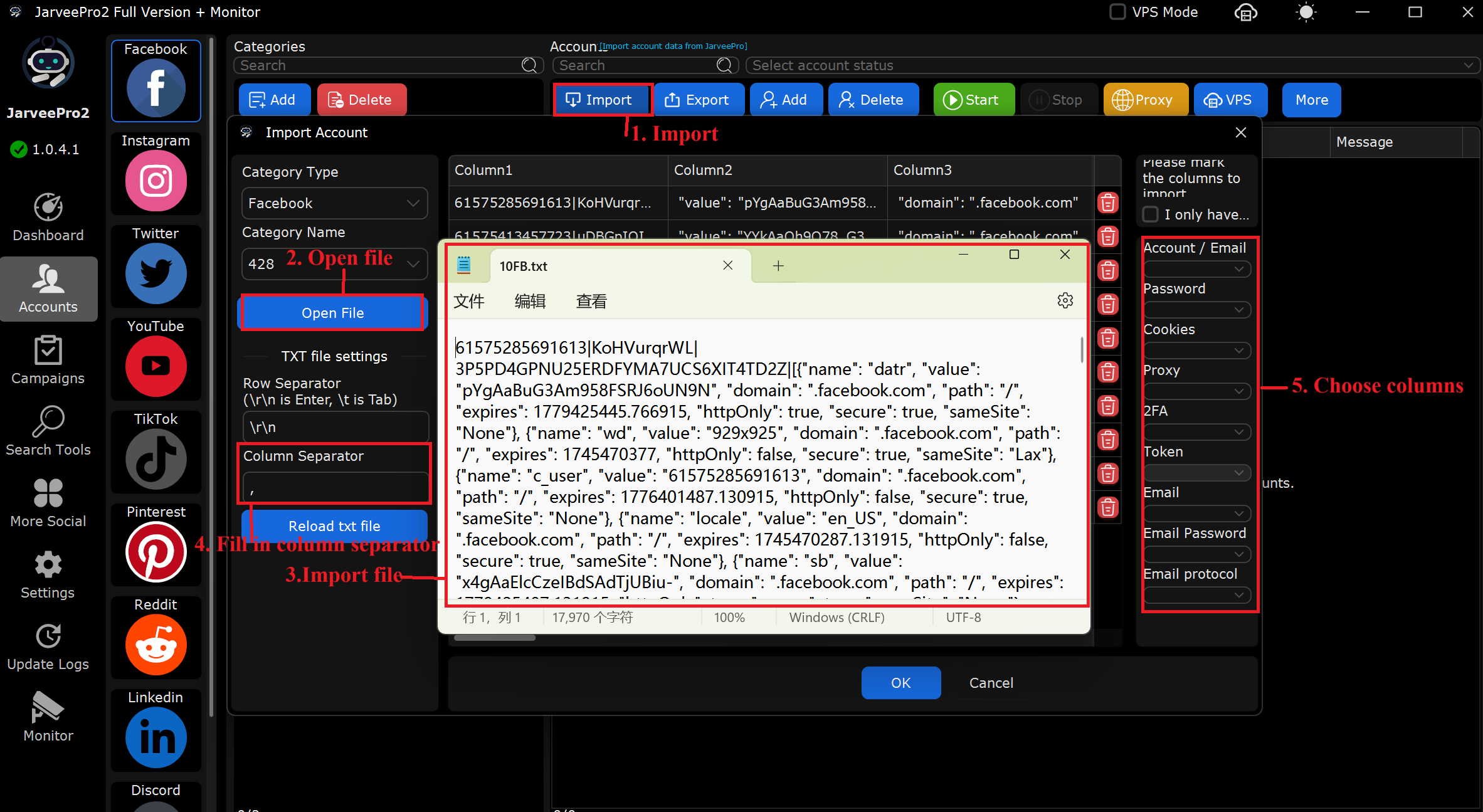
3. If you choose to add, please fill in the account, password, proxy or 2FA. (It will be automatically verified)
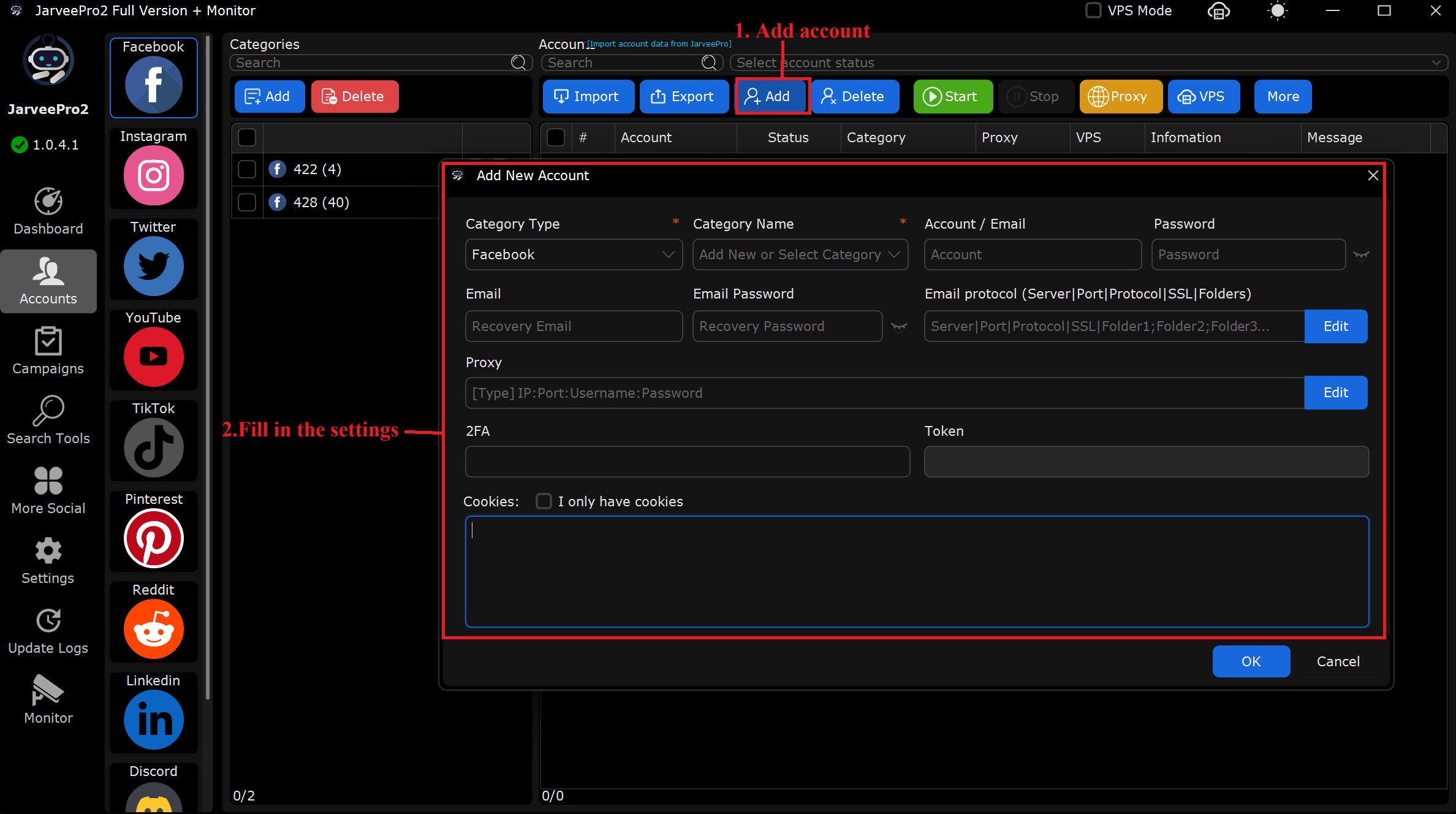
4.Select the account and click Start.
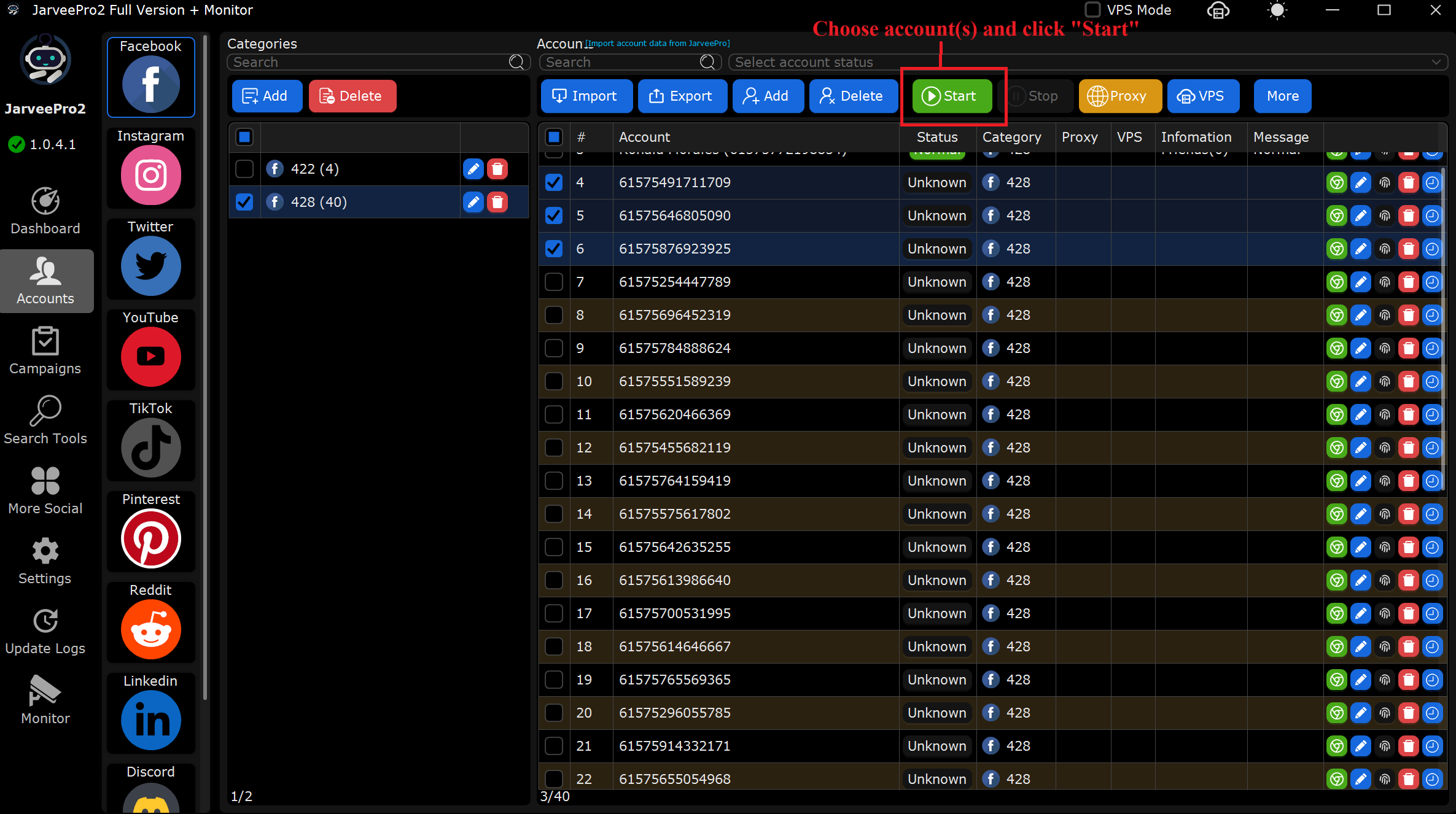
5.It will start logging in and verifying the account, the status will turn blue and say "Running", you can see many browsers open, you can also click "Stop" at any time to stop checking. A healthy account means it is verified.
And ready to run campaigns in Campaign Manager.
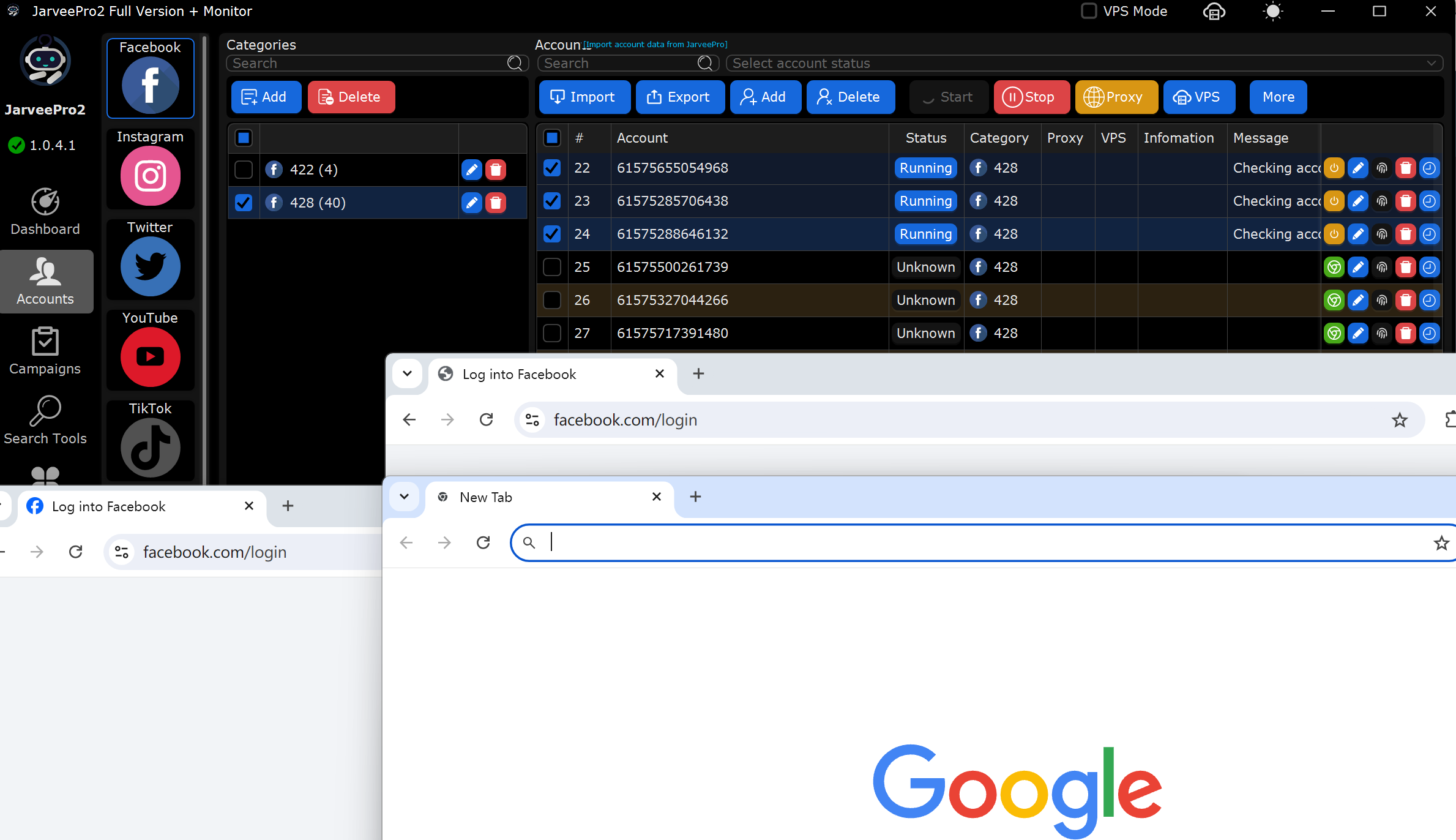
Now we go to Campaign manager which might take a bit to load if you have thousands of campaigns here.
1: Select Which Social Media Campaign to Start with -One click create Campaign
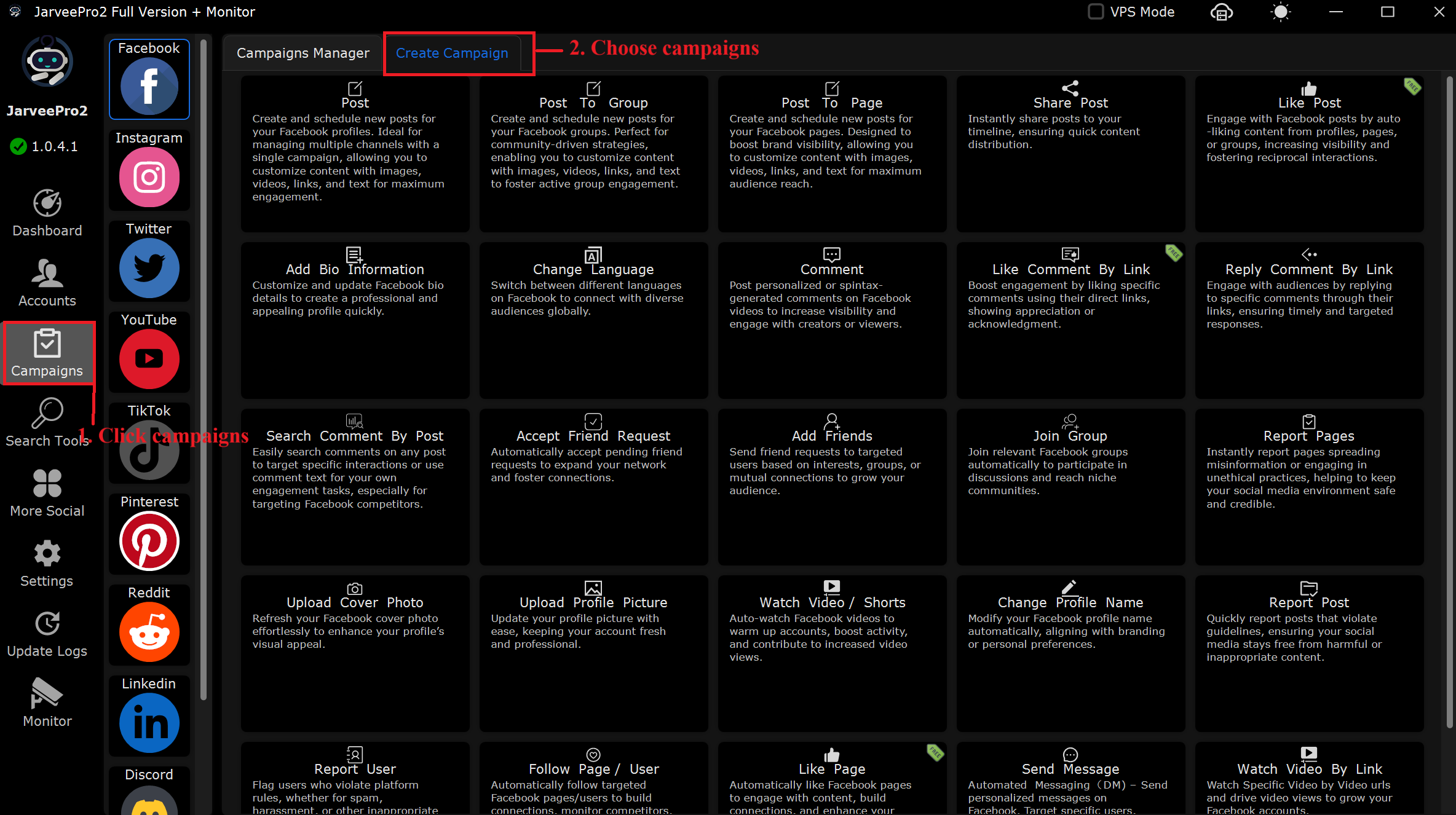
2.Complete the task settings

3. Run the campaign and get the results

4.It opens multiple browsers to accept all friends request on Facebook