How to Use the Task Scheduler in JarveePro
The Task Scheduler allows you to control when and how often your automation runs. Different types of tasks may require different scheduling approaches.
Below, we’ll explain each option and give you examples for common scenarios like posting/broadcasts vs. following/unfollowing.

Scheduler Options Explained
Enable Schedule
Activates the scheduler and lets you set the start time.Stop the task after [X hours]
Defines how long the task will run before stopping automatically.Loop execution and task starts again every [X days/hours]
Sets how often the task restarts. For example, “1 Day” means it will restart every 24 hours.Loop times (Current/Max)
Controls how many times the task repeats.0= unlimited (the task runs daily without stopping).Any number = the task will stop after reaching that count.
Automatically reset completed tasks when starting a task
Resets the task to start from the beginning each time. Only use this when you want a fresh cycle (e.g., reposting content daily).
Practical Examples
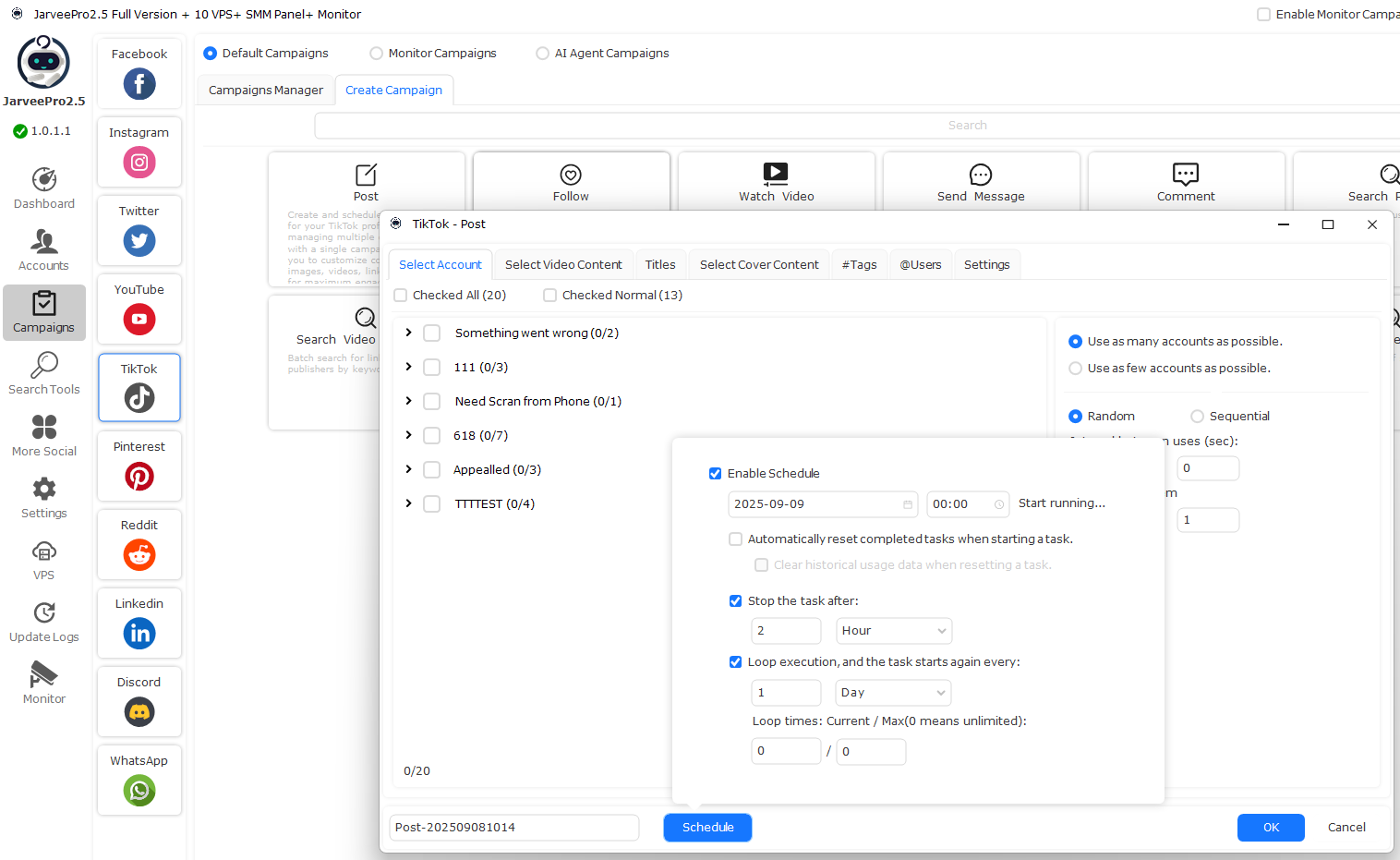
Example 1: Posting or Broadcast Campaigns
For posting videos, images, or broadcast messages, you usually want the task to start fresh every day.
Recommended Settings:
Enable Schedule
Stop task after = 2 Hours
Loop execution = 1 Day
Loop times = 0 (unlimited)
Automatically reset completed tasks
Result: Each day the campaign will start from the beginning, run for 2 hours, then stop. The next day it will restart with new content.
Example 2: Following / Unfollowing Tasks
For sequential actions like following or unfollowing, you usually want the task to pick up where it left off, not restart.
Recommended Settings:
Enable Schedule
Stop task after = 3 Hours
Loop execution = 1 Day
Loop times = 0 (unlimited)
Do not select “Automatically reset completed tasks”
Result: The task runs for 3 hours daily, pauses, and the next day continues from where it left off in the list.
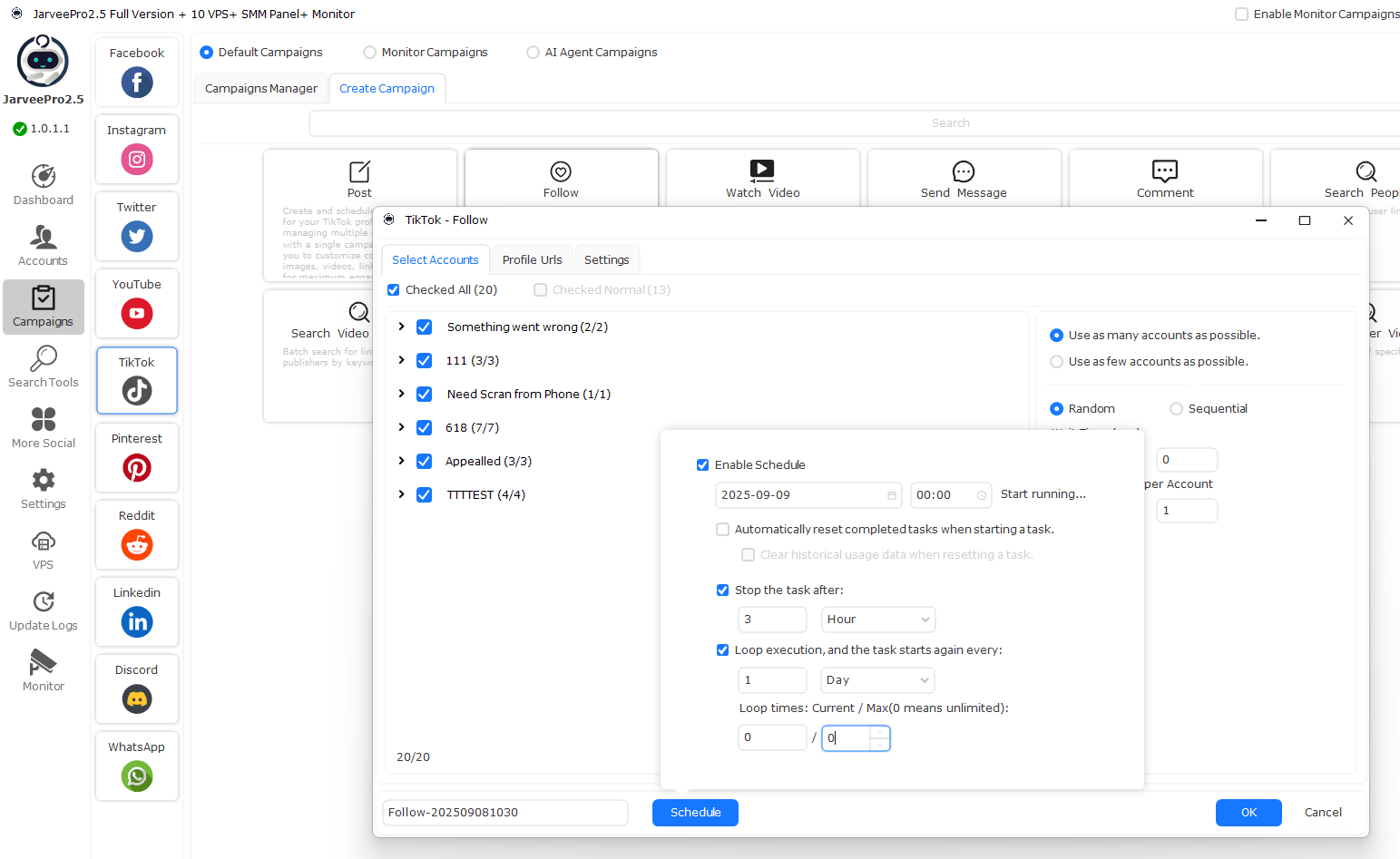
Notice:
Use Reset = ON for campaigns that should restart daily (posting, broadcasts).
Use Reset = OFF for campaigns that should continue sequentially (follows, unfollows).
This ensures your tasks run exactly as intended—whether you want daily fresh campaigns or ongoing actions that pick up from yesterday.