JarveePro Instagram Guide: How to Change Instagram Name (Display Name)
1. Open the Campaign Manager
From the left panel, click Campaigns.
Select Instagram → Change Name.
Either create a new campaign or open an existing one.
2. Select Accounts
In the pop-up window, go to the Select Accounts tab.
Check the boxes for the accounts where you want to update names.
Example: Select 5 accounts from your groups (INS, API Account, VPS2, etc.).
Only accounts in Normal status will be shown.
3. Add New Display Names
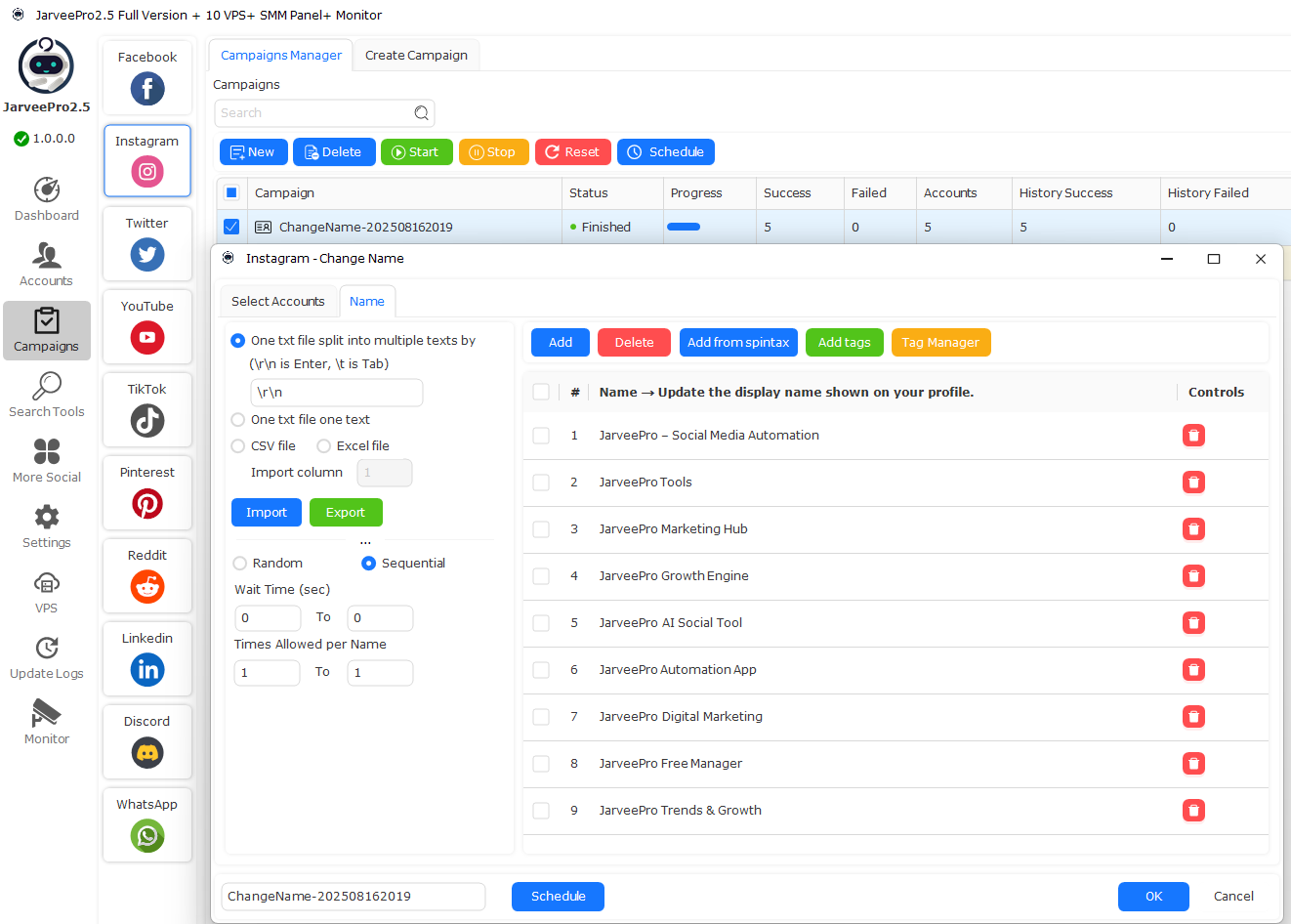
Go to the Name tab.
Enter the new Instagram display names.
Example list:
JarveePro – Social Media Automation
JarveePro Tools
JarveePro Marketing Hub
JarveePro Growth Engine
JarveePro AI Social Tool
You can type them in directly or import them from TXT/CSV/Excel files.
4. Set Up Rules to Prevent Duplicate Names
Select Sequential so each name is assigned in order.
Set Times Allowed per Name = 1 so that no name is reused.
This ensures every account gets a unique display name.
5. Schedule or Apply Immediately
At the bottom, give your task a clear name (e.g.,
ChangeName-202508162019).Click Schedule to run later or OK to apply instantly.
JarveePro will assign each account its new display name automatically.
You’ve now successfully changed Instagram display names across multiple accounts in JarveePro without duplication.