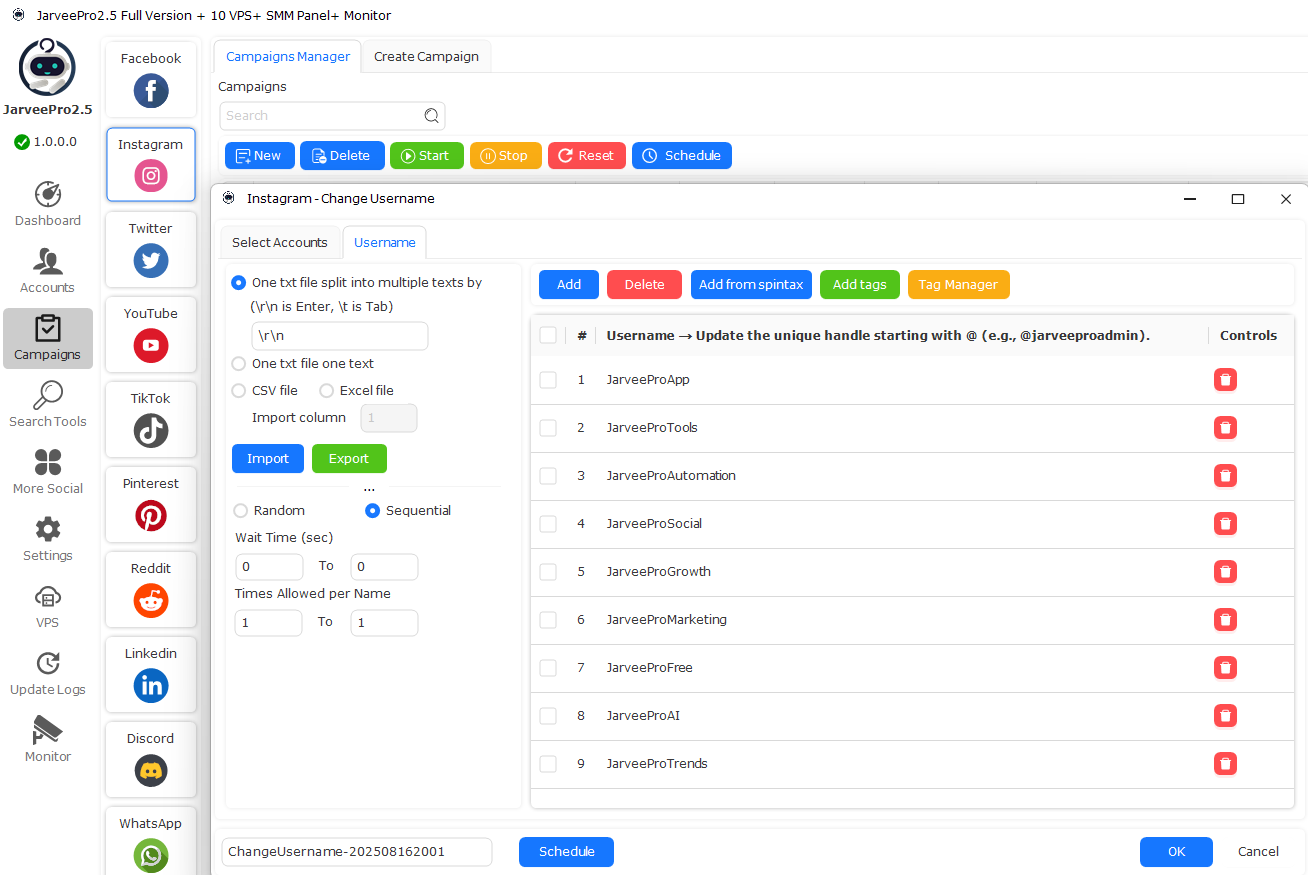JarveePro Instagram Guide: How to Change Instagram Username
1. Open the Campaign Manager
From the left panel, click Campaigns.
Select Instagram → Change Username.
Either create a new campaign or use an existing one.
2. Select Accounts
In the pop-up window, go to the Select Accounts tab.
Check the boxes for the accounts where you want to update usernames.
Example: Select 5 accounts from your groups (INS, API Account, Janis, etc.).
Only accounts in Normal status will appear, so blocked or invalid ones are excluded.
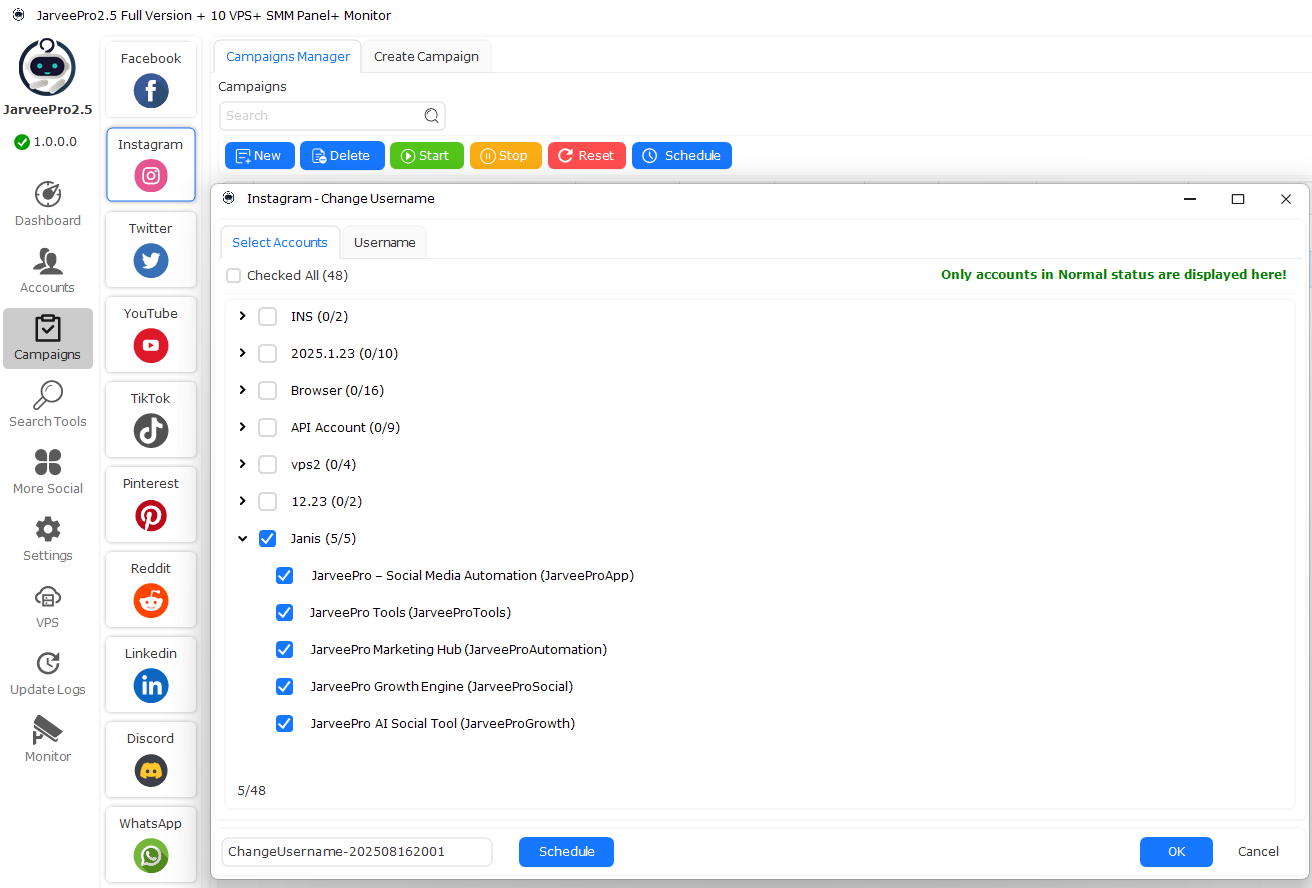
3. Add New Usernames
Switch to the Username tab.
Enter your new Instagram usernames (@handles).
Example list:
@JarveeProApp
@JarveeProTools
@JarveeProAutomation
@JarveeProSocial
@JarveeProGrowth
You can type them directly or import from a TXT/CSV/Excel file.
4. Set Up Rules to Prevent Duplicates
Choose Sequential so each username is assigned to one account in order.
Set Times Allowed per Name = 1 to ensure each username is only used once.
This guarantees no duplicates across your accounts.
5. Schedule or Apply Immediately
At the bottom, name your task (e.g.,
ChangeUsername-202508162001).Click Schedule to run later or OK to apply right away.
JarveePro will automatically assign each account its new unique username.
You’ve successfully updated Instagram usernames across multiple accounts in JarveePro.