Targeted Unfollow
Step 1: Choose "Campaigns" and Instagram, and select task.

Step 2: Import follow records or add one by one. Use this format: Account username, Profile Url to unfollow.

Step 3:Complete task settings and click "OK" to start.
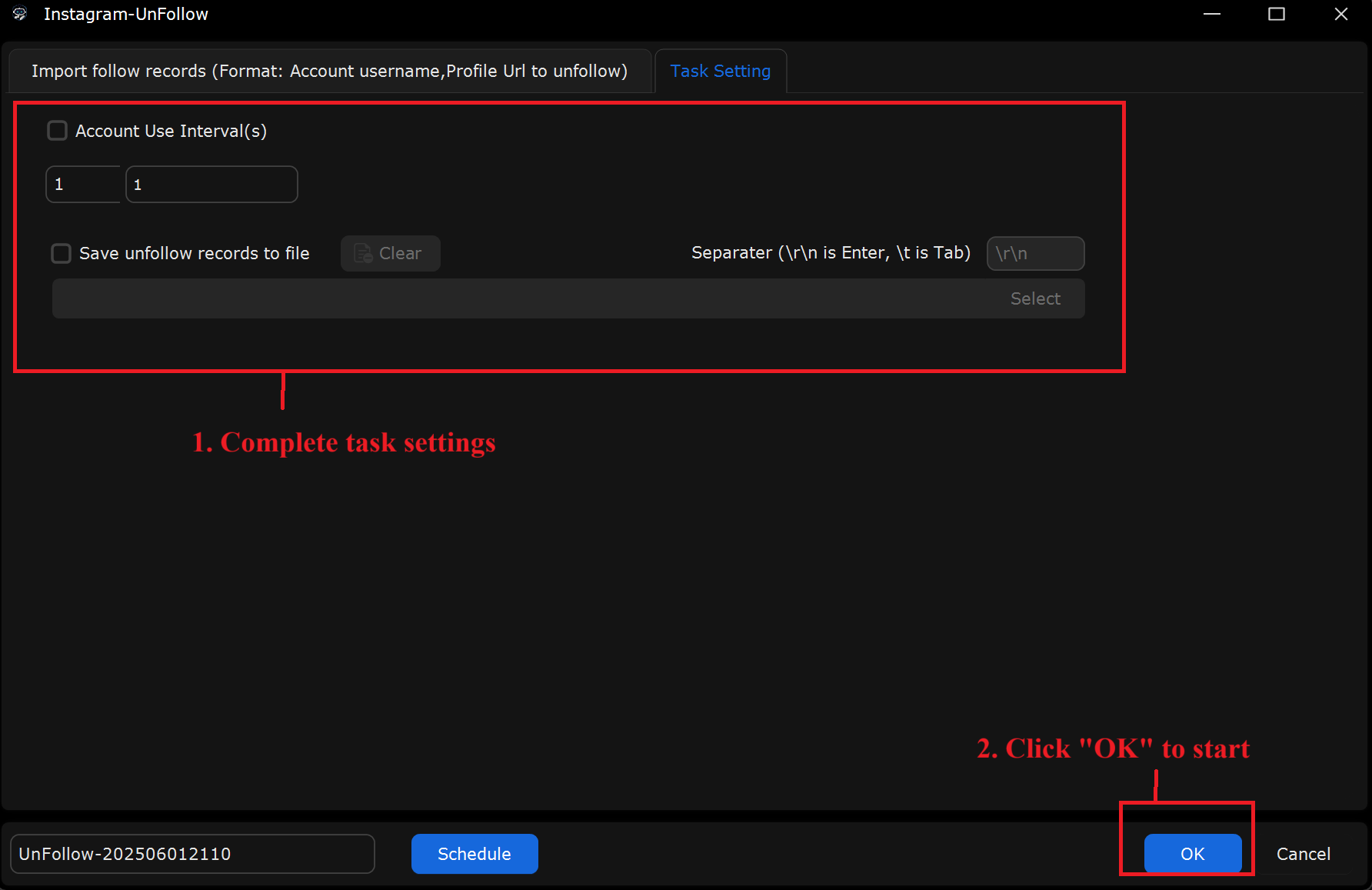
What This Page Does:
This tab is to configure how Instagram accounts unfollow users in a targeted way, including how often each account is used and whether to save unfollow records.
If You Want Each Account to Unfollow in a Controlled Manner:
Account Use Interval(s)
Set it: From 1 to 1 — this means each account will wait 1 second before performing the next unfollow action. You can increase this to avoid triggering Instagram’s limits.
Save Unfollow Records to File
Enable this if you want the tool to keep a record of which users were unfollowed. This is useful for tracking and preventing future duplicate actions.
Real-World Example Setup for New Users:
Scenario: Safely Unfollow Users and Keep Records
In Select Accounts: Choose the Instagram accounts you want to run the unfollow task on.
In Task Settings:
Set Account Use Interval(s): From 1 to 1 (or higher to simulate human behavior).
Check Save Unfollow Records to File so you can log and review unfollow activity later.
This ensures that unfollows are paced and tracked properly, helping you stay within Instagram limits and maintain clear records.