Block User
Step 1: Choose "Campaigns" and Twitter, and select task.
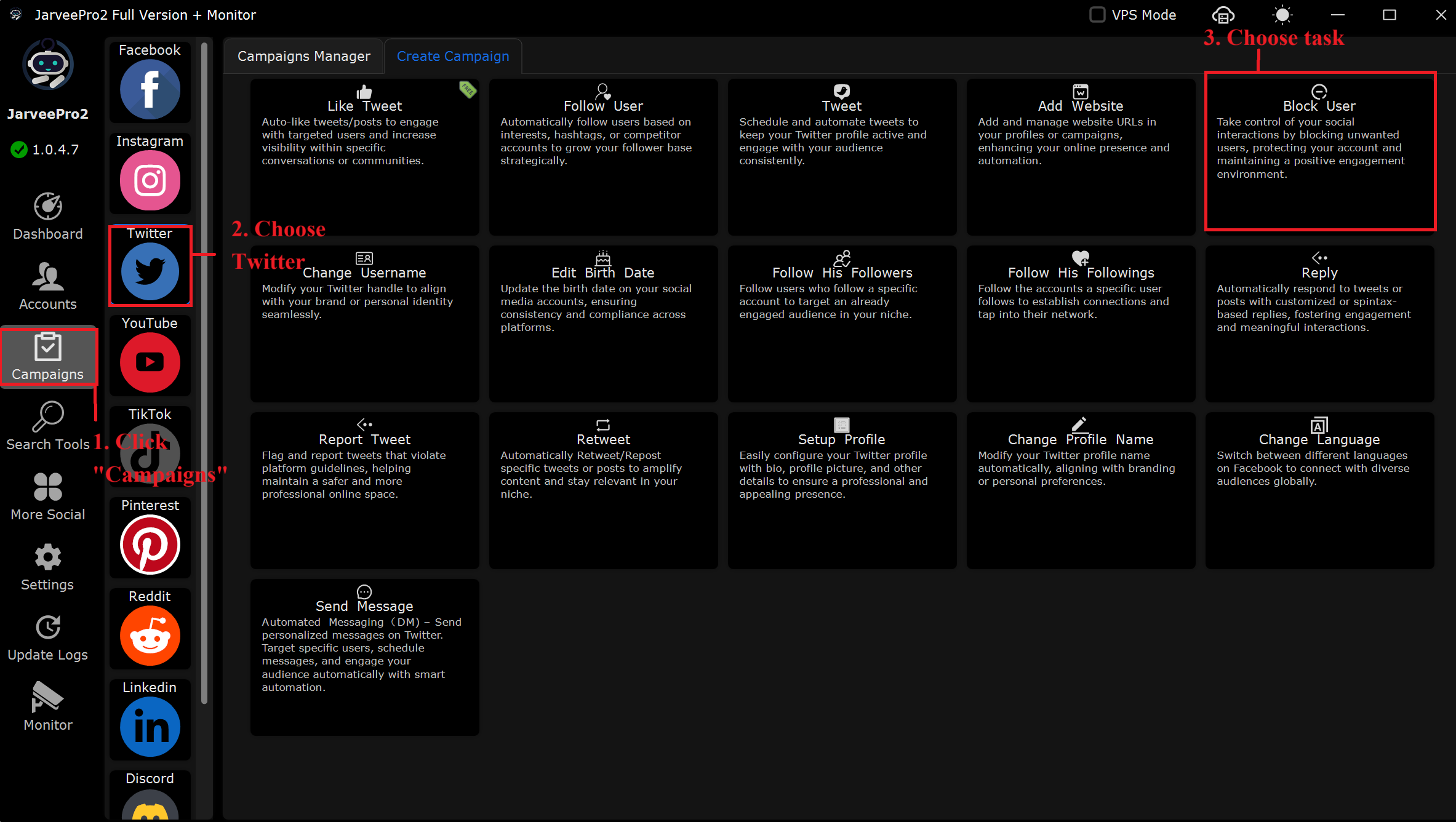
Step 2: Select account(s) and add user source(s).Import multiple someone's user sources you want to block in CVS format. Or add one by one.
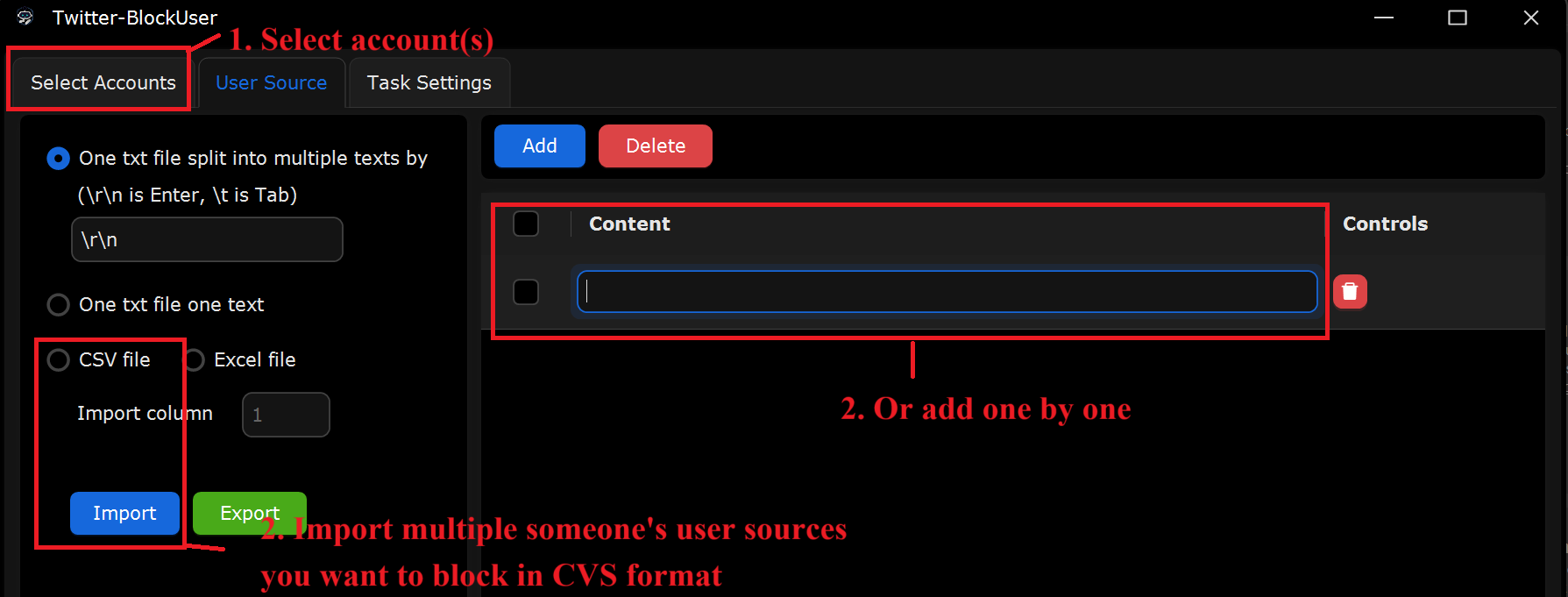
Step 3:
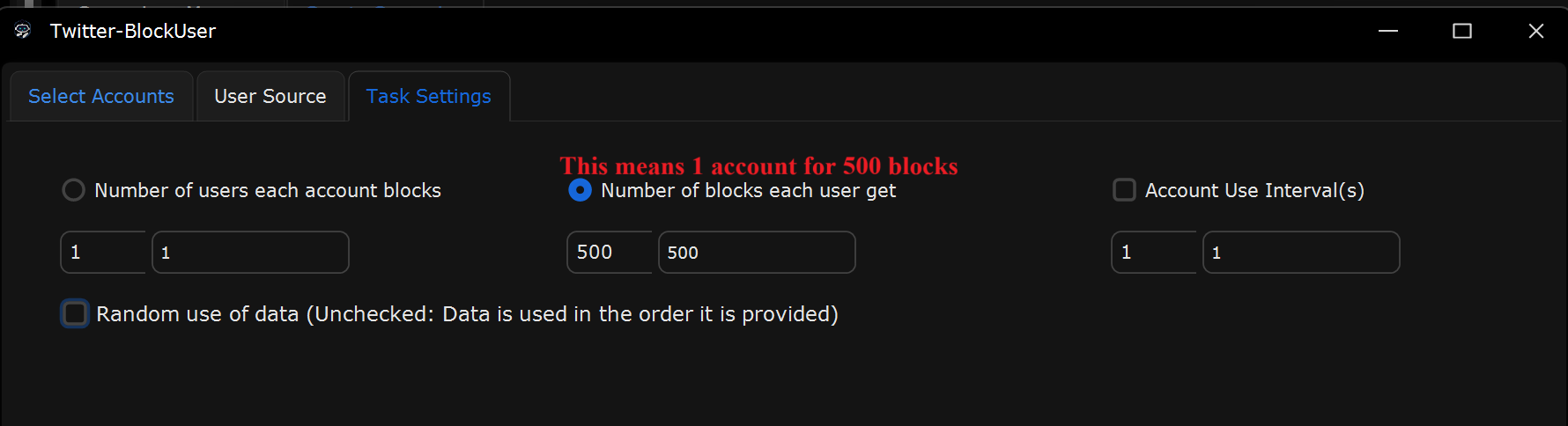
What This Page Does:
This tab is to configure how many Twitter users each account will block, how many blocks each user receives, and the timing between actions.
If You Want Each Twitter Account to Block 1 User (Recommended for Precision Control), what will you do?
Select “Number of Users Each Account Blocks”
Set it: From 1 to 1
Select “Number of Blocks Each User Gets”
Set it: From 500 to 500 (Not Recommended unless you're using multiple accounts to block the same user)
Set “Account Use Interval(s)” to 1
This ensures the task cycles through accounts every 1 second.
Check “Random Use of Data”
This will randomize the list of users being blocked, creating a more human-like behavior.
If You Want to Use 500 Accounts to Block the Same User (Bulk Blocking Scenario), what will you do?
Select “Number of Users Each Account Blocks”
Set it: From 1 to 1
Select “Number of Blocks Each User Gets”
Set it: From 500 to 500
Check “Random Use of Data”
This ensures the same user doesn’t get blocked by accounts in the same order every time.
Set “Account Use Interval(s)” to 1 second
Real-World Example Setup for Mass Blocking One Target:
Scenario: Use 500 Twitter accounts to block one problematic user.
In Select Accounts: Choose 500 Twitter accounts
In User URL tab: Import the 500 user source
In Task Settings:
Set “Number of Users Each Account Blocks”: From 1 to 1
Set “Number of Blocks Each User Gets”: From 500 to 500
Check “Random Use of Data”
Set “Account Use Interval(s)” to 1