Follow User
Step 1: Choose "Campaigns" and Twitter, and select task.

Step 2: Select account(s) and add user source(s). Import multiple user sources you want to follow in CVS format. Or add one by one.

Step 3: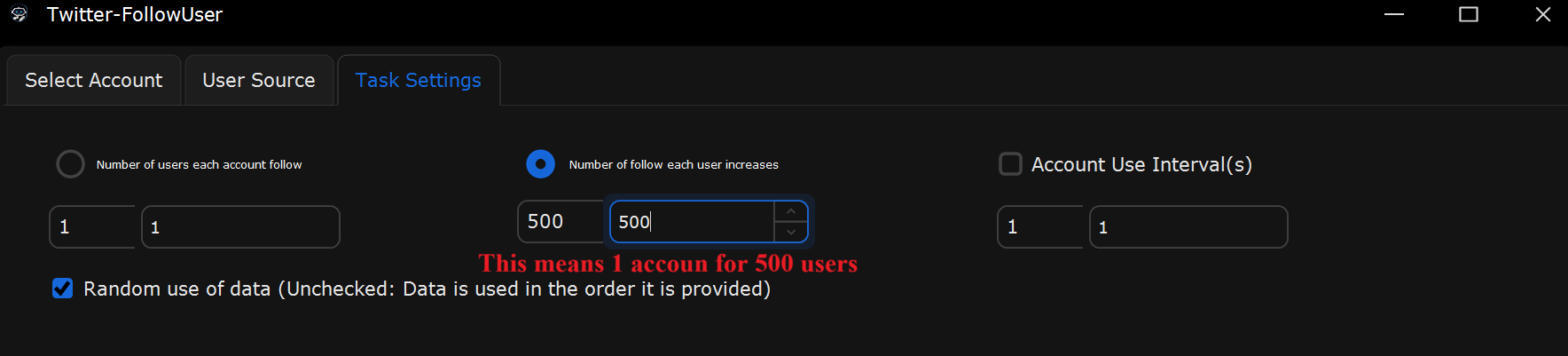
What This Page Does:
This tab is to configure how many users each account follows, how many times each user (or channel) is followed across accounts, and whether the follow data is randomized.
If you Want to Follow 500 Users:
Select “Number of Users Each Account Follows”
Set it: From 1 to 1 (or more if you want to follow multiple users per account).
Select “Number of Follows Each Channel Increases”
Set it: From 500 to 500
If you Want Each User to Gain Unique Follows:
Select “Number of Users Each Account Follows”
Set it: From 1 to 1 to ensure each account follow one user at a time.
Select “Number of Follows Each Channel Increases”
Set it: From 500 to 500 to add 500 follows to each account, ensuring you are distributing your follows evenly.
Uncheck “Random use of data”
This ensures that the accounts will follow users in the order they are provided, maintaining consistency.
Real-World Example Setup for New Users:
Scenario: Following 500 Users
In Select Accounts: Select 500 Twitter accounts.
In UserSource: Choose the user you want tofollow.
In Task Settings:
“Number of Users Each Account Follows": Set it to 1 to ensure each account follows to only one user
“Number of Follows Each Channel Increases”: Set it to 500 to increase the user count by 500 per account.
Uncheck “Random use of data” to maintain the order of user follows.