Tweet
Step 1: Choose "Campaigns" and Twitter, and select task.
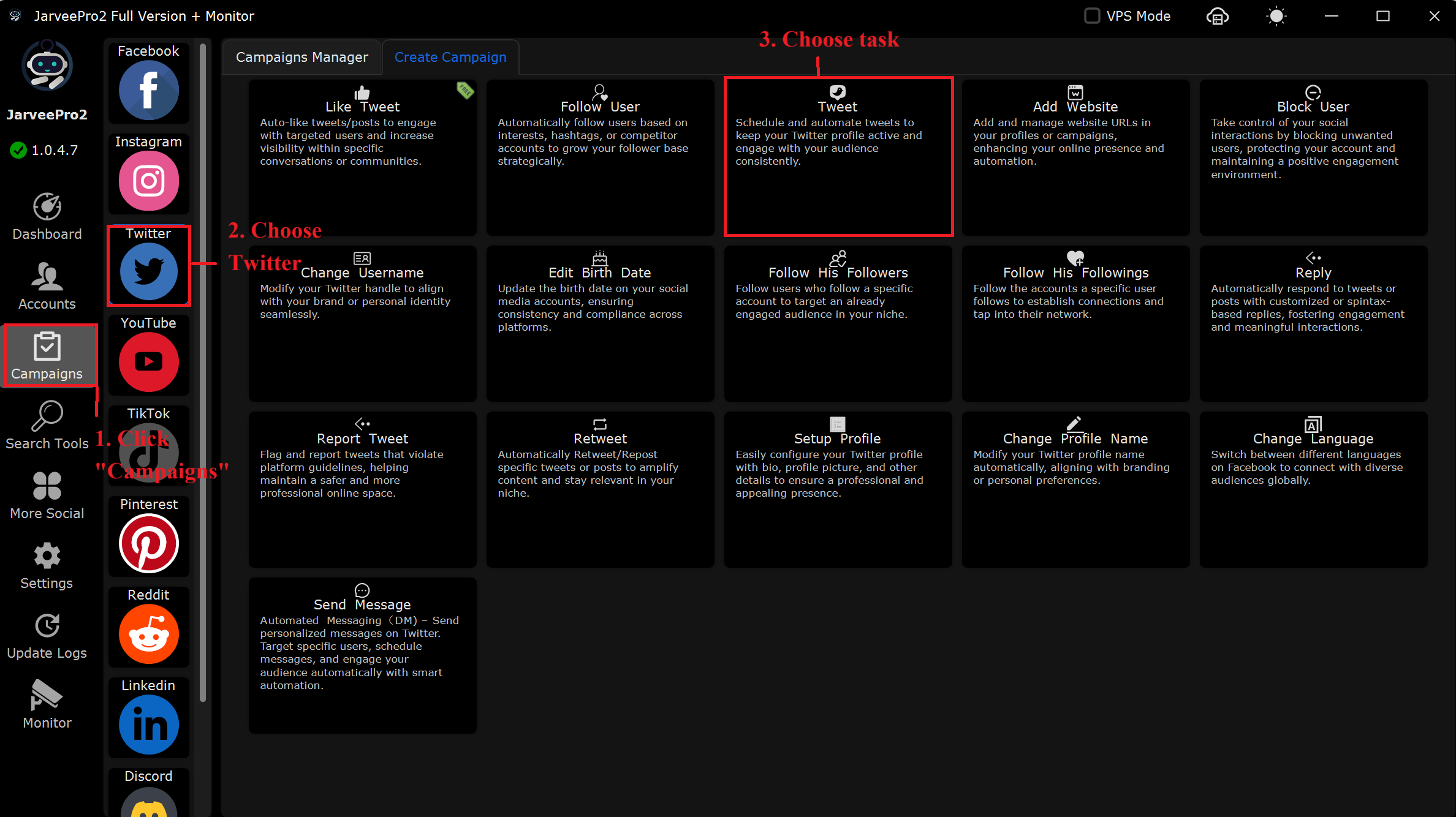
Step 2: Select account(s) and add tweet. You can import multiple contents of the tweet in CVS format or add one by one.
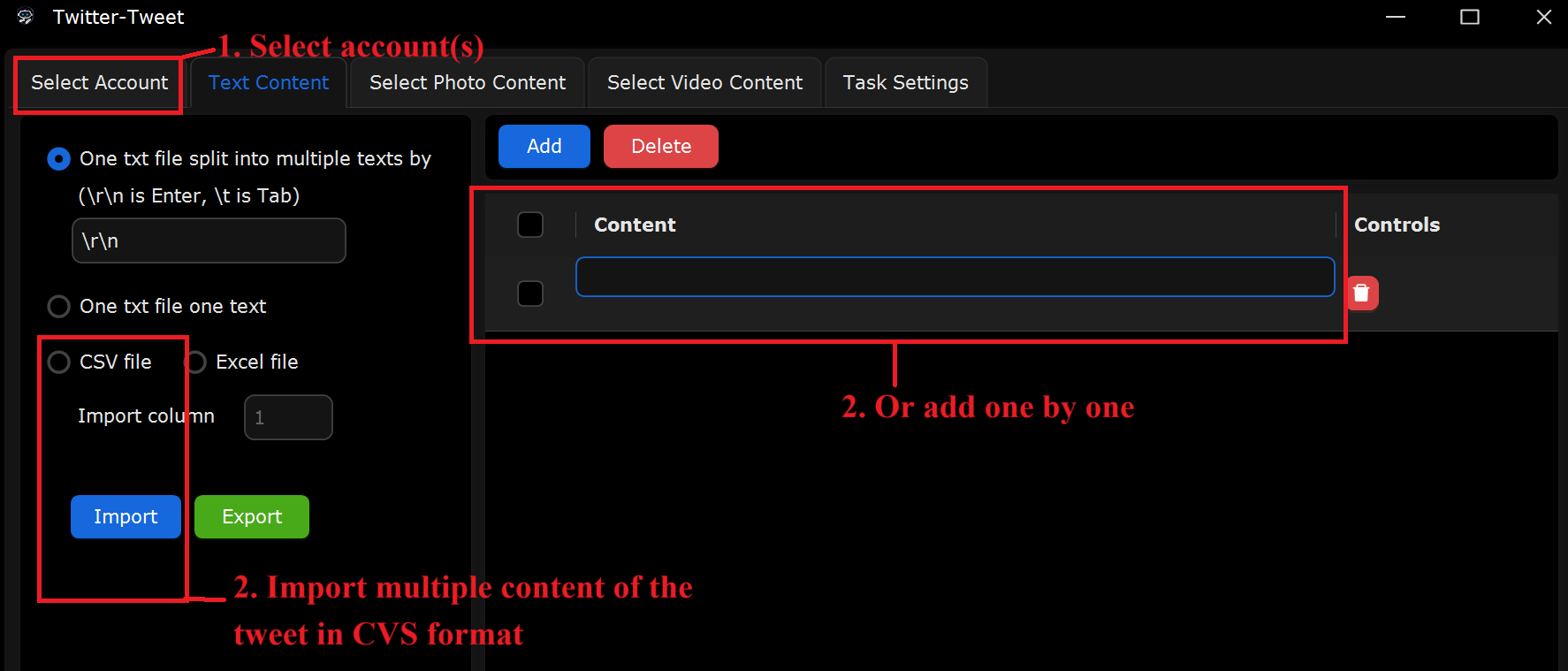
Step 3: Browse photo or video you want to add in your tweet.

Step 4: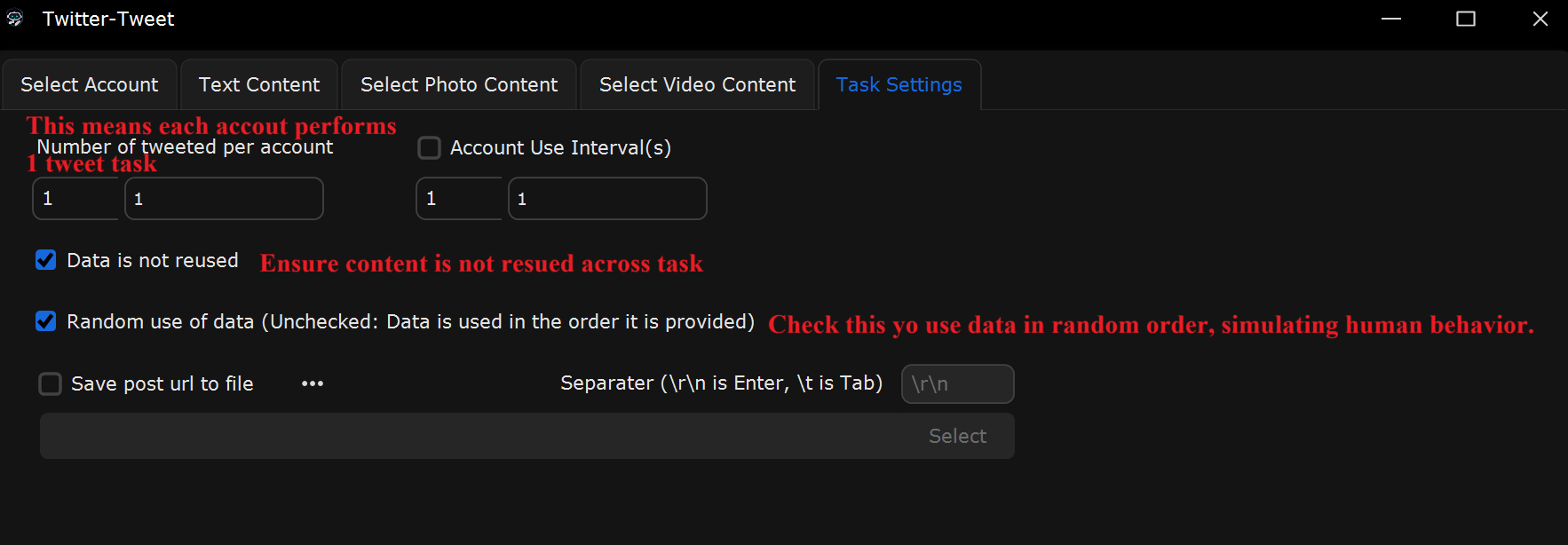
What This Page Does:
This section allows you to configure how many Twitter tweets are made per user account, and how they are distributed across different accounts.
If You Want to Tweet the Same Content Multiple Times Using the Same Account, How Do You Set It Up?
Select "Number of tweeted per account":
Set it to 1. This means each account will perform 1 tweet task.
For Individual Version:
If you’re using a single Twitter account:
Set "Number of tweeted per account" from 1 to 1 (this ensures the same content is posted multiple times).
Not recommended for large-scale tasks. For scalability with multiple accounts, consider upgrading to Enterprise or Full Version.
For Full Version Users:
Uncheck "Random use of data" to ensure posts follow a specific order, which is important for structured tasks.
Check "Data is not reused" to prevent data from being reused in consecutive tasks.
If You Want to Tweet Using Multiple Accounts, How Should You Set It?
Keep "Number of tweeted per account" selected:
Set the range from 1 to 1 (this controls the number of tweets performed for each individual account).
Make Sure You Have the Following:
1 Twitter text contents to post.
1 Twitter photo/video contents to post.
1 specific title, hashtags, or cover content.
Check "Random use of data":
Enabling this ensures posts are randomized, avoiding repetitive actions and making the automation look more natural.
Check "Data is not reused" to ensure content is not reused across tasks.
Real-World Example Setup for New Users:
Scenario: Perform tweets for 10 different Twitter users using 10 separate accounts.
In Select Accounts:
Choose 1 Twitter account.
In the Select Video Content Tab:
Select or import 1 video contents you want to post.
In Task Settings:
Select "Number of tweeted per account": From 1 to 1 to ensure each account posts once.
Check "Random use of data" if you want to randomize the order of tasks, making the actions seem more natural and less repetitive.
Check "Data is not reused" to prevent the same content from being reused in multiple posts.