Comment
Step 1: Choose "Campaigns" and TikTok, and select task.
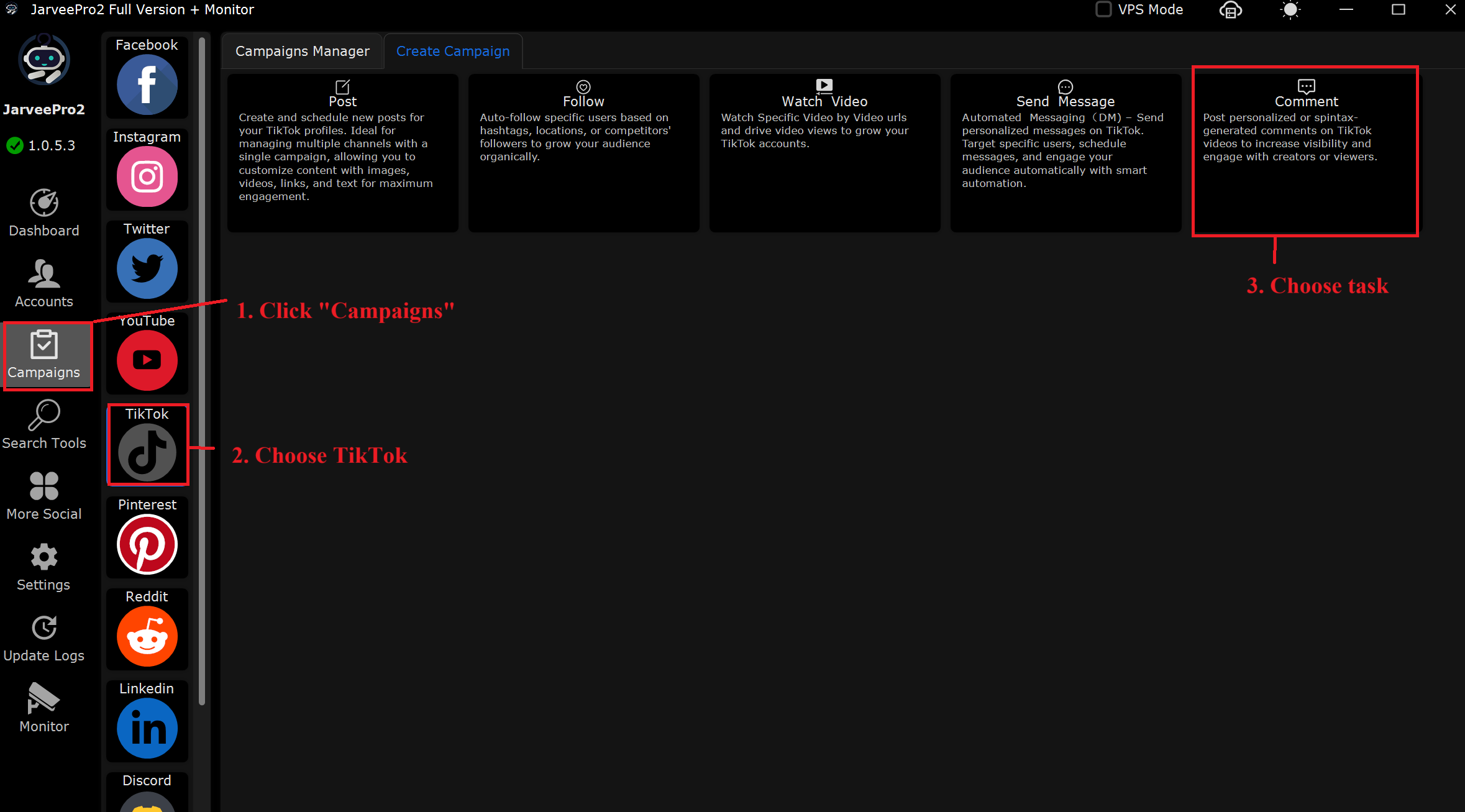
Step 2: Select accounts and add link of the post you want to comment. You can import in CVS format or add them one by one.
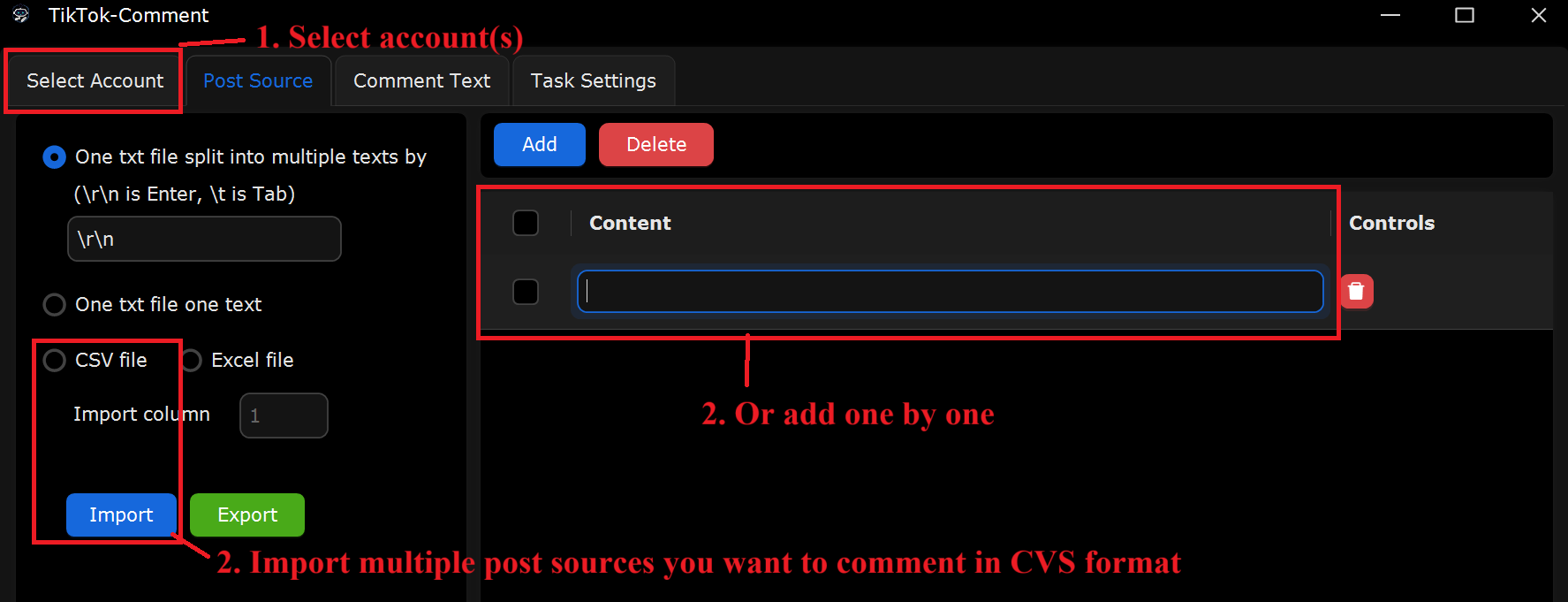
Step 3: Import multiple comment texts you want to comment in CVS format. Or add one by one.
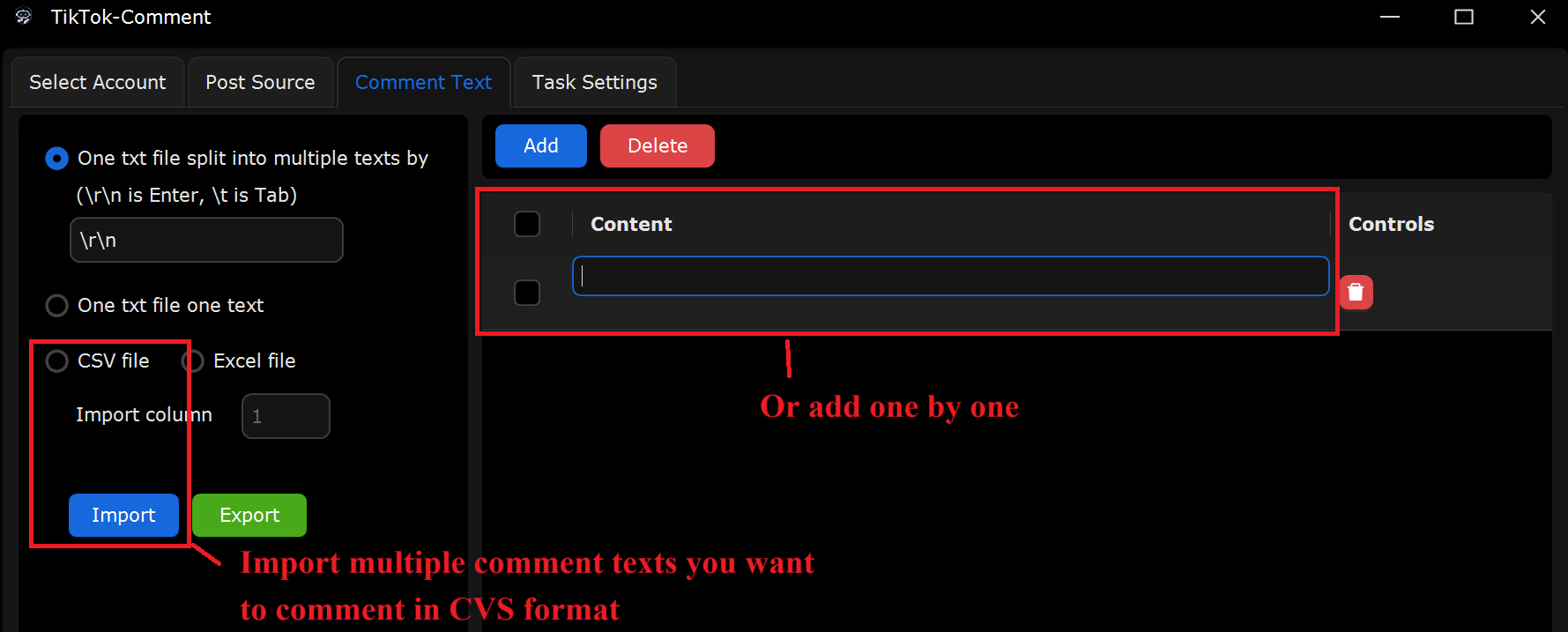
Step 4: 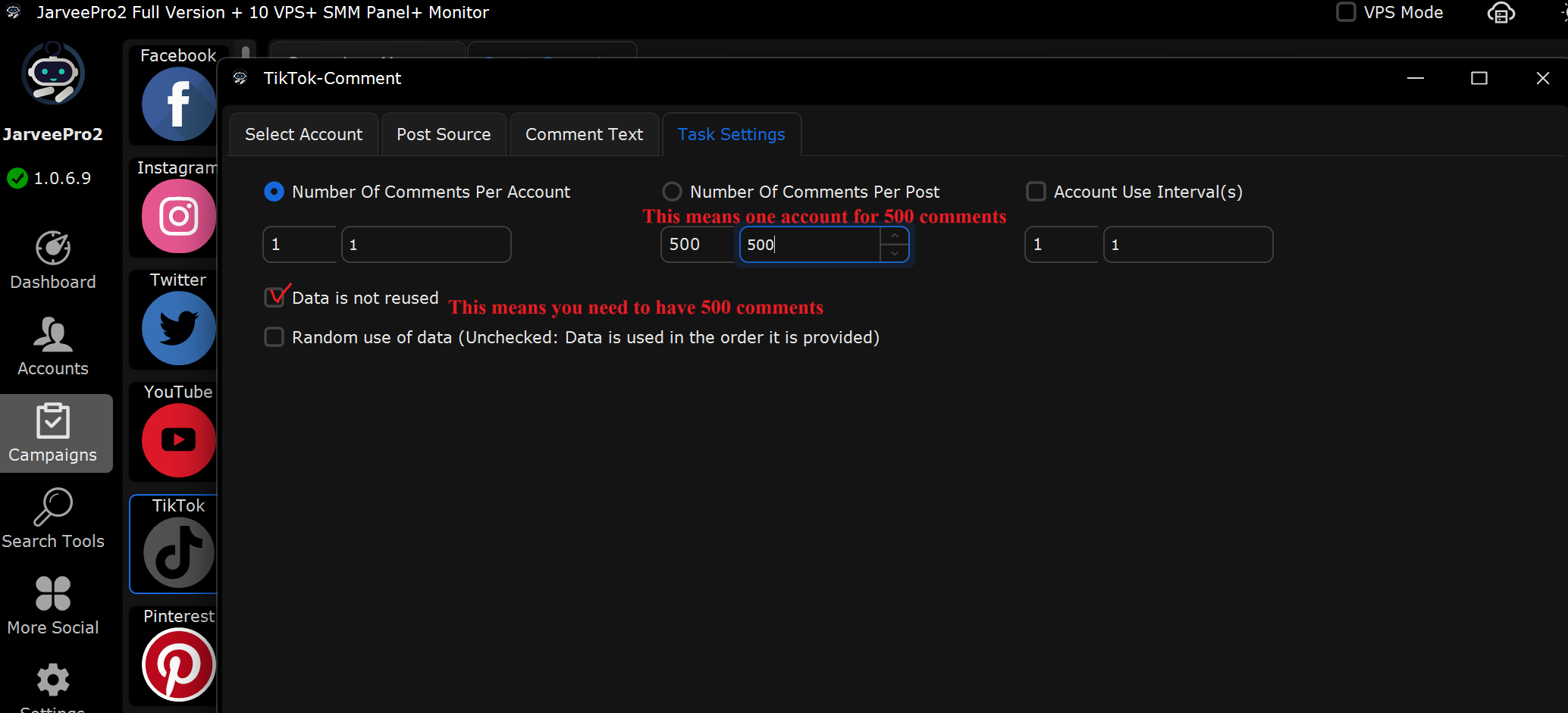
How the TikTok Comment Tab Works:
This page allows you to configure the number of comments to send per TikTok post, per account, and manage the comment intervals.
Sending the Same Comment to 500 Posts:
For an Individual Version (1 account):
- Set "Number of Comments Per Account" to 1 (default setting).
- Set "Number of Comments Per Post" from 500 to 500 (though this is not recommended for one account).
If you need to manage more accounts, you will need the Enterprise Version or Full Version.
For Full Version Users (Multiple Accounts):
- Set "Number of Comments Per Account" from 1 to 1 (or higher if needed).
Uncheck "Data is not reused" if you plan to use the same comment across multiple posts.
Sending Unique Comments to 500 Posts:
Keep "Number of Comments Per Post" selected.
Set it from 500 to 500.
Ensure:
You have 500 unique comments ready.
You have 500 TikTok posts to comment on.
Check "Data is not reused" to prevent sending duplicate comments.
Real-World Example Setup for New Users:
Scenario: Send the same comment to 500 TikTok posts using 500 accounts.
In Select Accounts: Select 500 TikTok accounts.
In Post Source: Choose the posts you want to comment on.
In Comment Text: Write one comment or use a spintax version.
In task Settings:
Set "Number of Comments Per Account" from 1 to 1.
Set "Number of Comments Per Post" from 1 to 1.
Uncheck "Data is not reused" for sending identical comments across different posts.