Search Video Publisher
Step 1: Choose "Campaigns" and TikTok, and select task.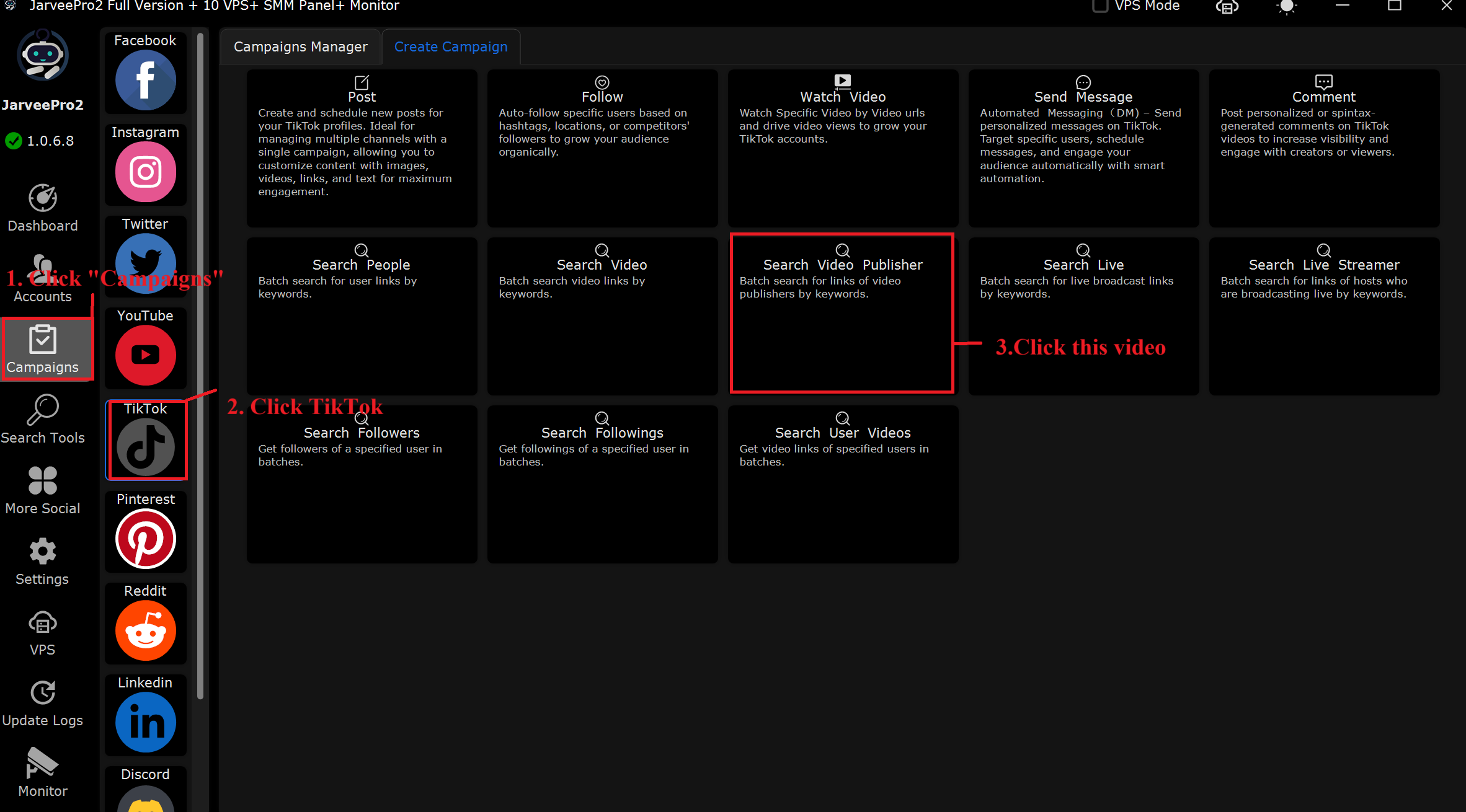 Step 2: Select account(s). Import multiple keywords with 4 ways: one text to file, one text file one text, CVS and excel file. Or add one by one. Or use spintax.
Step 2: Select account(s). Import multiple keywords with 4 ways: one text to file, one text file one text, CVS and excel file. Or add one by one. Or use spintax.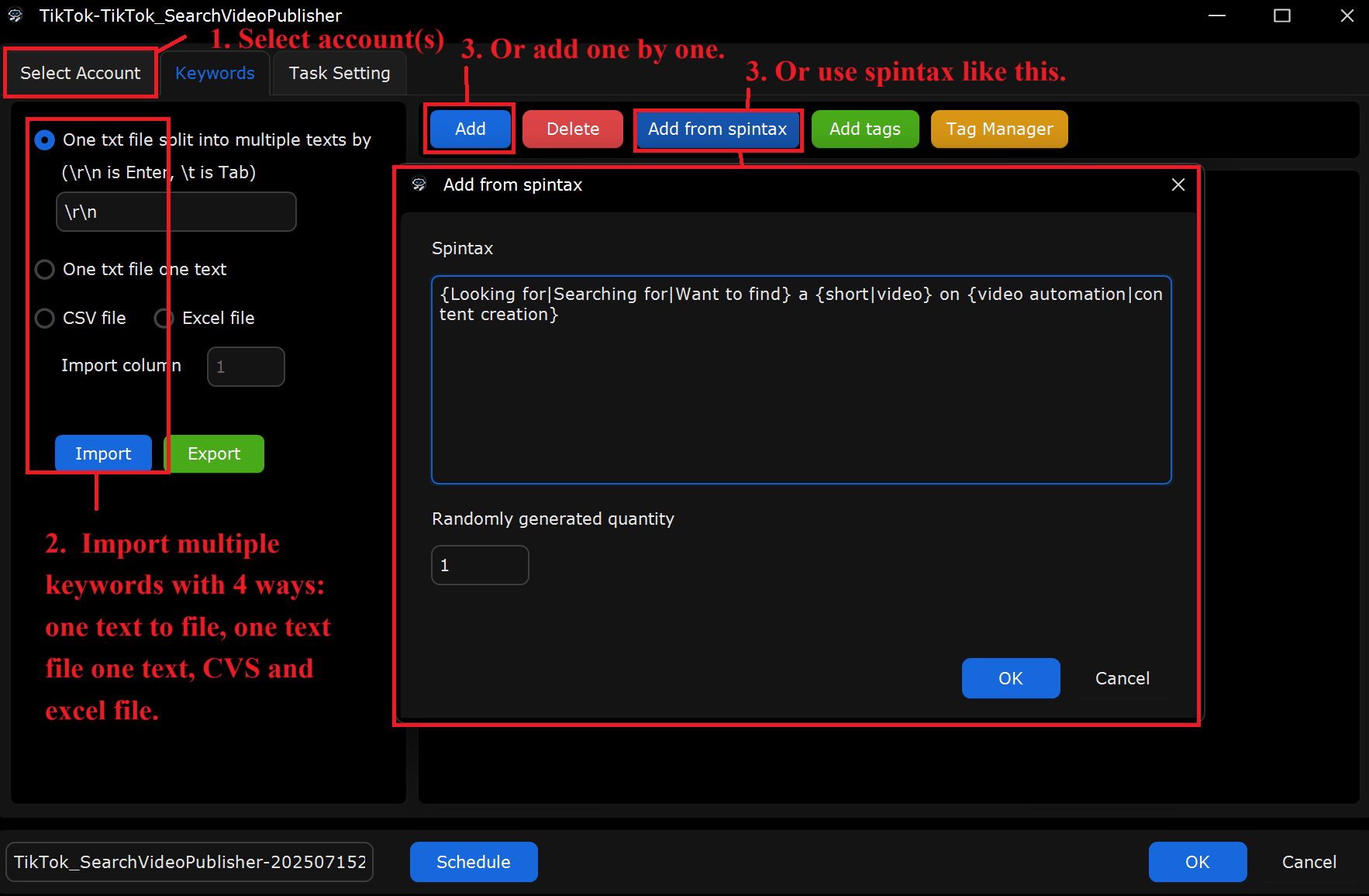
Step 3 :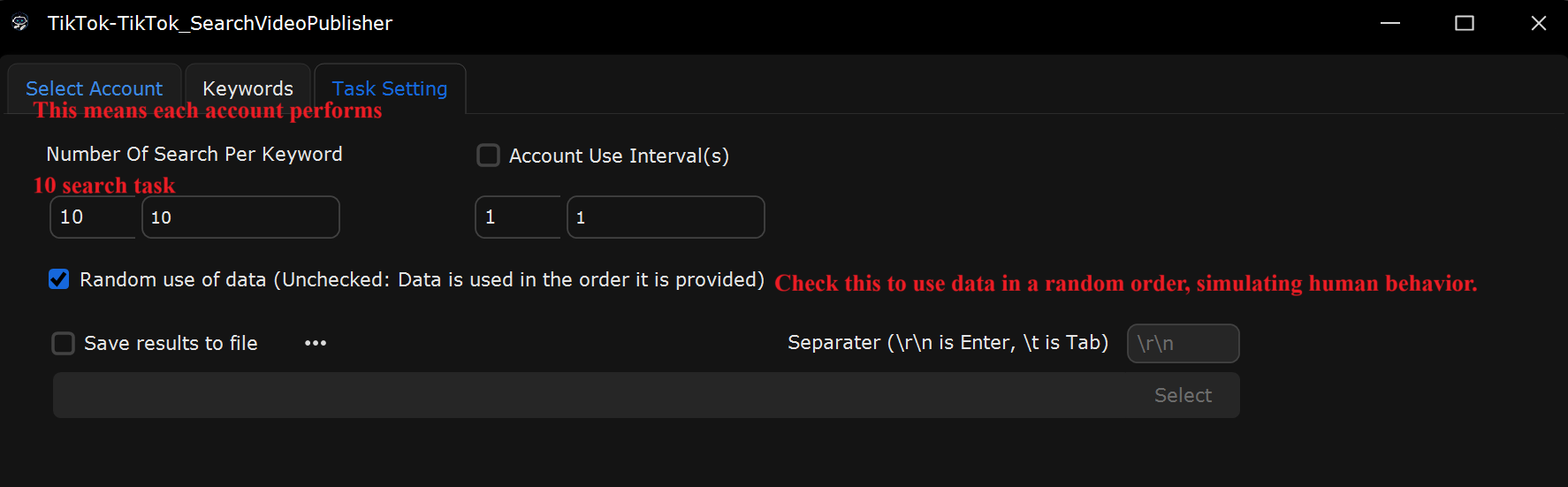
What This Page Does:
This section allows you to configure how many TikTok video publisher searches are performed per user account, and how they are distributed across different accounts.
If You Want to Search for the Same video publisher Multiple Times, How Do You Set It Up?
Select “Number of Search Per Keyword”
If you’re on the individual version, you’re limited to using only one TikTok account.
Set “Number of Search Per Keyword” to 10
Set it: From 10 to 10 (Not Recommended for large-scale tasks, consider upgrading to Enterprise or Full Version for better scalability with multiple accounts).
For Full Version Users:
Choose “Number of Search Per Keyword”
Set it: From 10 to 10 (or increase the number if needed).
Uncheck “Random use of data”
This ensures that data is used in a specific order rather than randomly, which is important for structured tasks.
If You Want to Search for Multiple video publishers, How Should You Set It?
Keep “Number of Search Per keyword” selected.
Set the range: From 10 to 10.
Make Sure You Have the Following:
10 TikTok usernames.
10 specific search queries.
Check “Random use of data”
Enabling this ensures searches are randomized, avoiding repetitive actions and making the automation look more natural.
Real-World Example Setup for Lives:
Scenario: Perform video publisher searches for 10 different TikTok users using 10 separate accounts.
In Select Accounts:
Choose 10 TikTok accounts.
In the Keyword tab:
Import 10 TikTok keywords that you want to target.
In Task Settings:
Keep “Number of Search Per video publisher” selected.
Set it: From 10 to 10 to ensure TikTok account performs 10 search tasks.
Enable “Random use of data” if you want to randomize the data used for each search and avoid repetitive patterns.