Watch Video
Step 1: Choose "Campaigns" and TikTok, and select task.
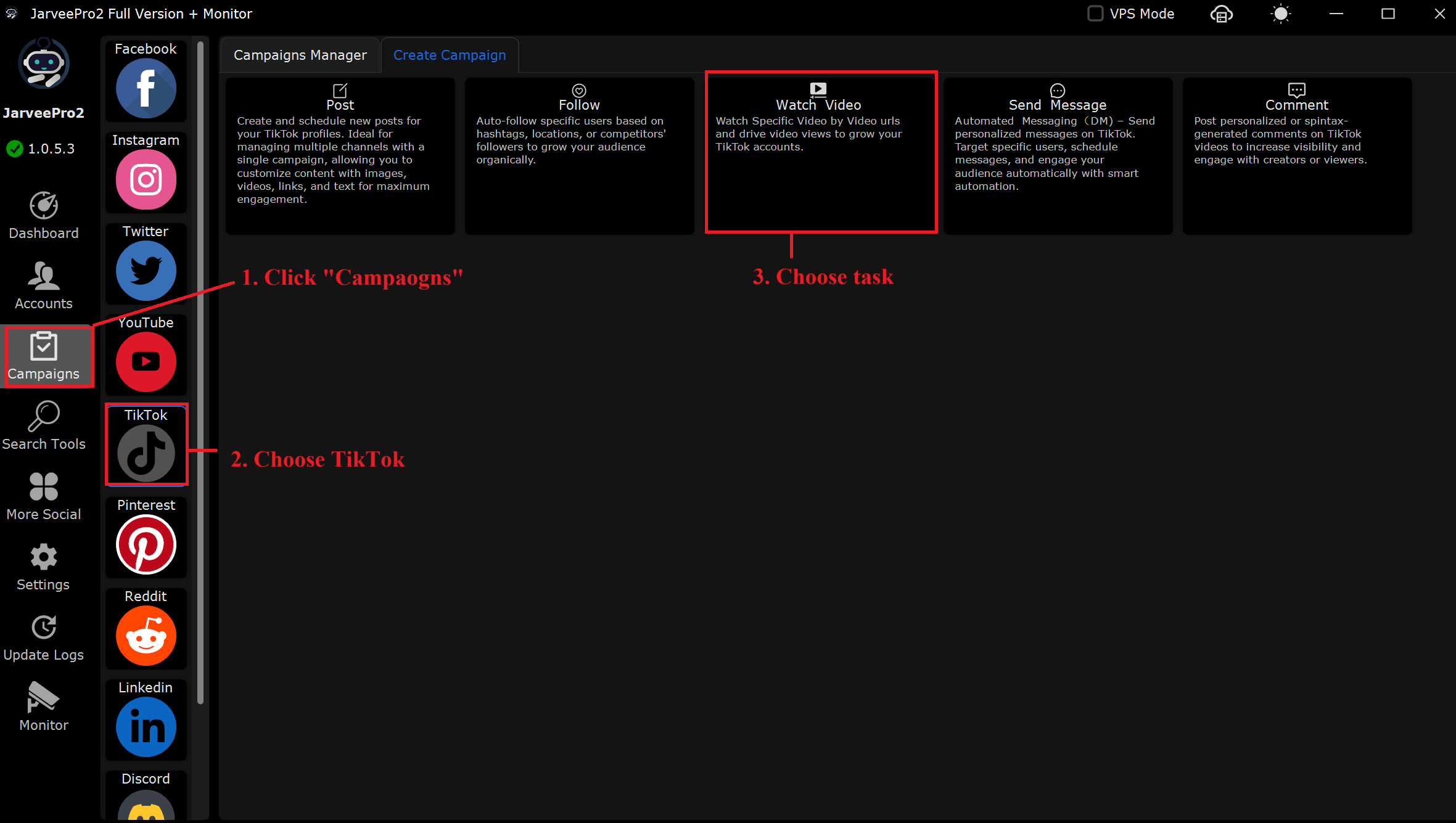
Step 2: Select account(s) and add video source(s). You can import multiple video sources in CVS format. Or you can add one by one.
Step 3:
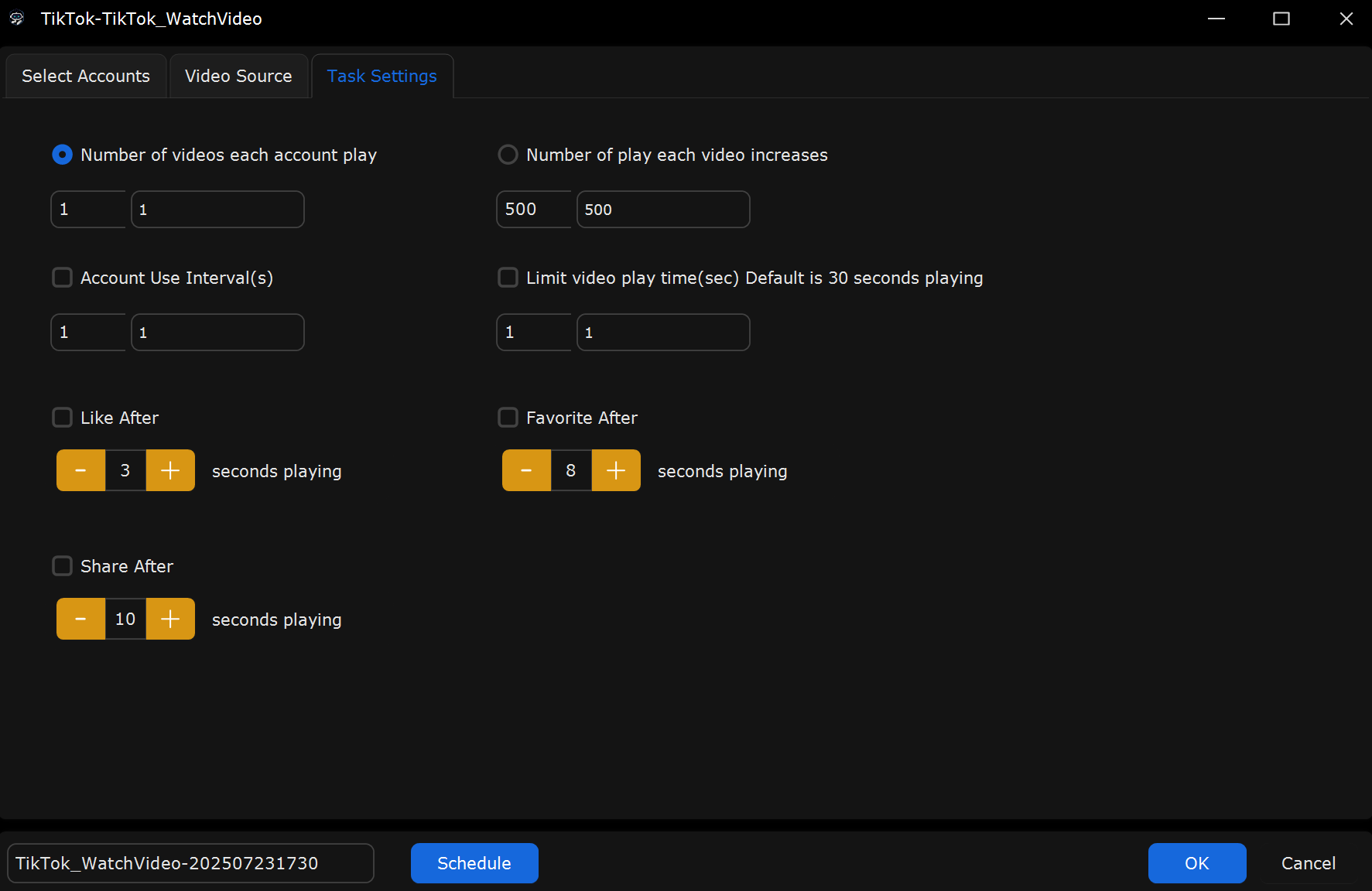
What This Page Does:
This tab is used to configure how TikTok videos are watched by each account—how many videos to watch, how often, how long, and whether to engage (like, favorite, share) during or after playback.
If You Want to Simulate Watching 500 TikTok Videos (One Per Account)
Select "Number of Videos Each Account Play"
Set it: From 1 to 1
Do NOT select "Number of play each video increases"
In Select Accounts: Import 500 TikTok accounts
In Video Source: Import 500 video URLs
(Optional) Enable:
Like After X seconds
Favorite After X seconds
Share After X seconds
In Account Use Interval(s): From 1 to 1 (can adjust to add delay between accounts)
Effect: Each of the 500 accounts will watch 1 video. Total: 500 plays.
If You Want 1 Video to Get 500 Plays (Using Multiple Accounts)
Select "Number of Play Each Video Increases"
Set it: From 500 to 500
In Select Accounts: Import 500 TikTok accounts
In Video Source: Import just 1 video URL
(Optional) Use:
Limit video play time (default is 30s, can set 1–30s range)
Like/favorite/Share after certain seconds (tick the box and set delay)
In Task Settings, adjust Account Use Interval(s) if needed
Effect: The same video is played by 500 accounts. Total: 500 plays.
⚙️ Engagement Settings (Optional but Useful):
You can choose to perform actions after playing the video for X seconds:
- Like After: e.g., after 3 seconds
- Favorite After: e.g., after 8 seconds
- Share After: e.g., after 10 seconds
These options simulate real engagement to make the view more natural.
Real-World Example (Boost 1 Video with 500 Plays and Like After Watching):
Select Accounts: Import 500 accounts
Video Source: Add 1 video URL
Task Settings:
Tick “Number of Play Each Video Increases”
Set 500–500
Tick “Like After” and set it to 3 seconds
(Optional) Tick “Limit video play time” to simulate shorter watch time
Click OK → Schedule