Subscribe
Step 1: Choose "Campaigns" and YouTube, and select task.
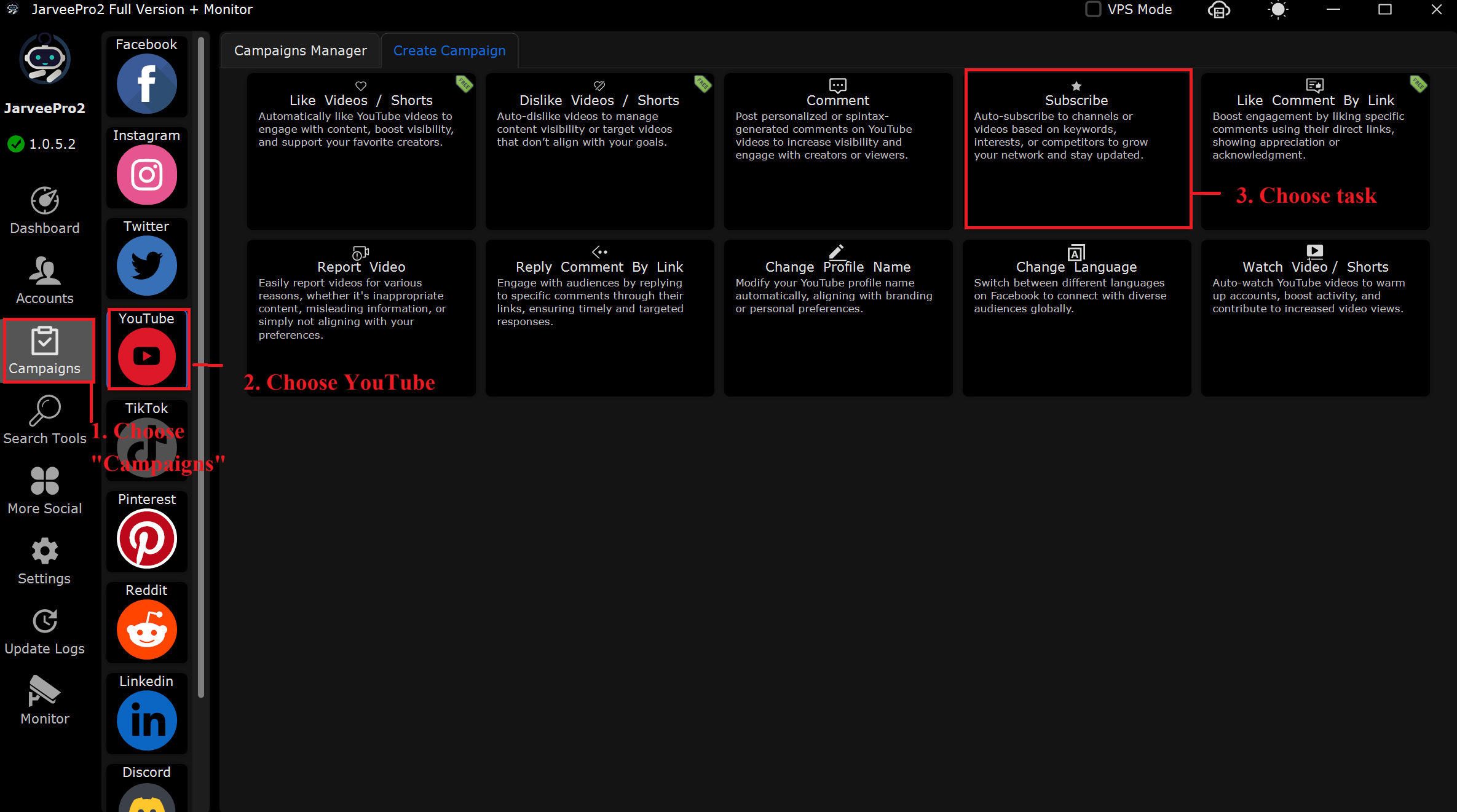
Step 2: Select account(s) and add channel source(s). You can import multiple channel sources you want to subscribe in CVS format or add them one by one.
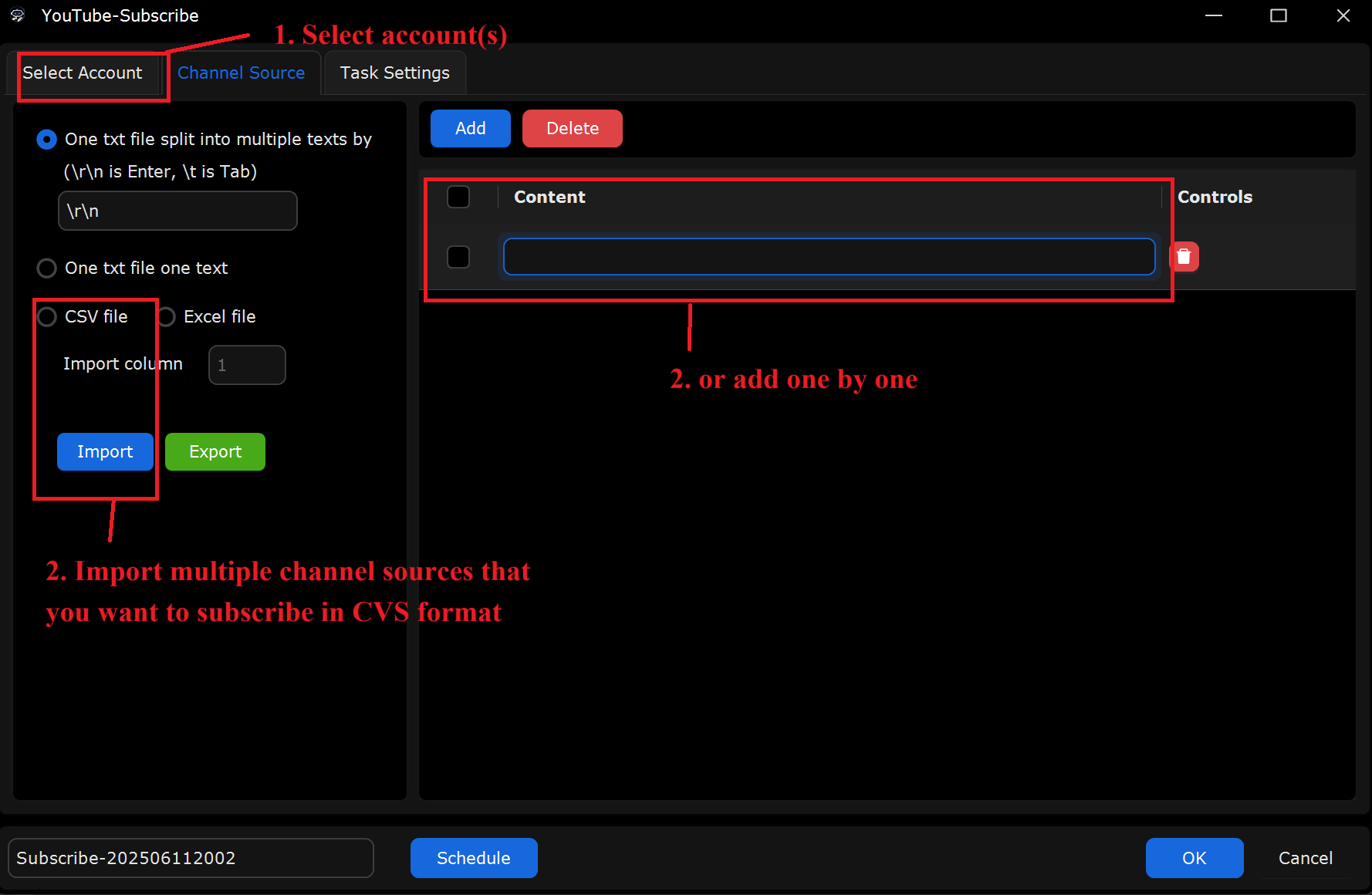
Step 3:
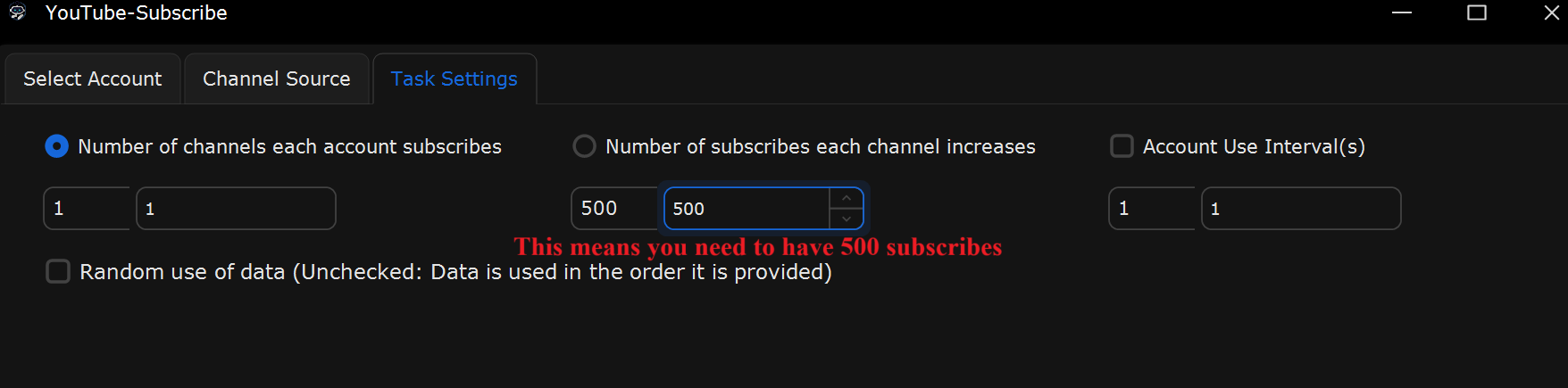
What This Page Does:
This tab is to configure how many YouTube channels each account subscribes to and the number of subscribers that each channel will gain.
If you Want to Subscribe to 500 Channels:
Select “Number of Channels Each Account Subscribes”
Set it: From 1 to 1 (or more if you want to subscribe to multiple channels per account).
Select “Number of Subscribers Each Channel Increases”
Set it: From 500 to 500 (This ensures each channel gets 500 new subscribers from the selected accounts).
If you Want Each Channel to Gain Unique Subscribers:
Select “Number of Channels Each Account Subscribes”
Set it: From 1 to 1 to ensure each account subscribes to one channel at a time.
Select “Number of Subscribers Each Channel Increases”
Set it: From 500 to 500 to add 500 subscribers to each channel, ensuring you are distributing your subscriptions evenly.
Uncheck “Random use of data”
This ensures that the accounts will subscribe to channels in the order they are provided, maintaining consistency.
Real-World Example Setup for New Users:
Scenario: Subscribing to 500 Channels
In Select Accounts: Select 500 YouTube accounts.
In Channel Source: Choose the channels you want to subscribe to.
In Task Settings:
“Number of Channels Each Account Subscribes”: Set it to 1 to ensure each account subscribes to only one channel.
“Number of Subscribers Each Channel Increases”: Set it to 500 to increase the subscriber count by 500 per channel.
Uncheck “Random use of data” to maintain the order of channel subscriptions.